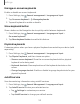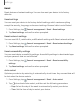User Manual
Table Of Contents
- Samsung Galaxy A50 User manual
- Table of contents
- Features
- Getting started
- Galaxy A50
- Set up your device
- Start using your device
- Use the Setup Wizard
- Transfer data from an old device
- Lock or unlock your device
- Side key settings
- Accounts
- Set up voicemail
- Navigation
- Navigation bar
- Customize your home screen
- Samsung Daily
- Bixby
- Digital wellbeing and parental controls
- Always On Display
- Biometric security
- Mobile continuity
- Multi window
- Enter text
- Emergency mode
- Apps
- Settings
- Access Settings
- Connections
- Sounds and vibration
- Notifications
- Display
- Device maintenance
- Lock screen and security
- Screen lock types
- Clock and information
- Google Play Protect
- Find My Mobile
- Security update
- Samsung Pass
- Install unknown apps
- Secure Folder
- Secure Wi-Fi
- Encrypt or decrypt SD card
- View passwords
- Device administration
- Credential storage
- Strong Protection
- Advanced security settings
- Permission manager
- Send diagnostic data
- Location
- Accounts
- Accessibility
- Other settings
- Learn more
- Legal information
125
.......
_,..
.......
Settings
Factory Data Reset
You can reset your device to factory defaults, erasing all data from your device.
This action permanently erases ALL data from the device, including Google or other
account settings, system and application data and settings, downloaded applications,
as well as your music, photos, videos, and other files. Any data stored on an external
SD card is not affected.
When you sign in to a Google Account on your device, Factory Reset Protection (FRP)
is activated. This protects your device in the event it is lost or stolen.
If you reset your device to factory default settings with the FRP feature activated, you
must enter the user name and password for a registered Google Account to regain
access to the device. You will not be able to access the device without the correct
credentials.
NOTE If you reset your Google Account password, it can take 24 hours for the
password reset to sync with all devices registered to the account.
Before resetting your device:
1. Verify that the information you want to keep has transferred to your storage
area.
2. Log in to your Google Account and confirm your user name and password.
To reset your device:
1.
Fr
om Settings, tap
General management > Reset > Factory data reset.
2. Tap Reset and follow the prompts to perform the reset.
3. When the device restarts, follow the prompts to set up your device.
Factory Reset Protection
When you sign in to a Google Account on your device, Factory Reset Protection (FRP)
is activated. FRP prevents other people from using your device if it is reset to factory
settings without your permission. For example, if your device is lost or stolen and a
factory data reset is performed, only someone with your Google Account username
and password can use the device.