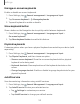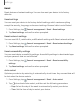User Manual
Table Of Contents
- Samsung Galaxy A50 User manual
- Table of contents
- Features
- Getting started
- Galaxy A50
- Set up your device
- Start using your device
- Use the Setup Wizard
- Transfer data from an old device
- Lock or unlock your device
- Side key settings
- Accounts
- Set up voicemail
- Navigation
- Navigation bar
- Customize your home screen
- Samsung Daily
- Bixby
- Digital wellbeing and parental controls
- Always On Display
- Biometric security
- Mobile continuity
- Multi window
- Enter text
- Emergency mode
- Apps
- Settings
- Access Settings
- Connections
- Sounds and vibration
- Notifications
- Display
- Device maintenance
- Lock screen and security
- Screen lock types
- Clock and information
- Google Play Protect
- Find My Mobile
- Security update
- Samsung Pass
- Install unknown apps
- Secure Folder
- Secure Wi-Fi
- Encrypt or decrypt SD card
- View passwords
- Device administration
- Credential storage
- Strong Protection
- Advanced security settings
- Permission manager
- Send diagnostic data
- Location
- Accounts
- Accessibility
- Other settings
- Learn more
- Legal information
127
C
0
Settings
2. Tap
to enable showing notifications on the lock screen. The following
options are available:
• View style: Display notification details or hide them and show only an icon.
•
Hide conte
nt: Do not show notifications in the Notification panel.
• Notifications to show: Choose which notifications to show on the Lock screen.
• Show on Alw
ays On Display: Display notifications on the Always on Display
screen.
3. Tap Done wh
en finished.
4. Configure the following screen lock options:
• Smart Loc
k: Unlock your device automatically when trusted locations or
other devices have been detected. A secure screen lock is required for this
feature.
• Secure lock settings: Customize your secure lock settings. A secure screen
lock is required for this feature.
• Always On Display: Enable the Always On Display screen. For more
information, see
Always On
Display on page 27.
Clock and information
You can configure features that appear on the Lock screen, like the clock and other
useful information.
◌
From Settings, tap Lock screen for the following options:
•
Wallpap
er services: Enable additional features such as guide page and
Dynamic Lock Screen.
•
Clock st
yle: Set the type and color of the clock on the Lock screen and
Always On Display screen.
•
Roaming
clock: Change to digital clocks showing both local and home time
zones when roaming.
•
FaceWid
gets: Enable widgets on the Lock screen and Always On Display
screen to get quick access to useful information.
•
Contact
information: Show your contact information, such as your phone
number or email address.