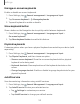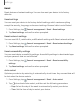User Manual
Table Of Contents
- Samsung Galaxy A50 User manual
- Table of contents
- Features
- Getting started
- Galaxy A50
- Set up your device
- Start using your device
- Use the Setup Wizard
- Transfer data from an old device
- Lock or unlock your device
- Side key settings
- Accounts
- Set up voicemail
- Navigation
- Navigation bar
- Customize your home screen
- Samsung Daily
- Bixby
- Digital wellbeing and parental controls
- Always On Display
- Biometric security
- Mobile continuity
- Multi window
- Enter text
- Emergency mode
- Apps
- Settings
- Access Settings
- Connections
- Sounds and vibration
- Notifications
- Display
- Device maintenance
- Lock screen and security
- Screen lock types
- Clock and information
- Google Play Protect
- Find My Mobile
- Security update
- Samsung Pass
- Install unknown apps
- Secure Folder
- Secure Wi-Fi
- Encrypt or decrypt SD card
- View passwords
- Device administration
- Credential storage
- Strong Protection
- Advanced security settings
- Permission manager
- Send diagnostic data
- Location
- Accounts
- Accessibility
- Other settings
- Learn more
- Legal information
12
9
Settings
Security update
You can easily check the date of the last installed security software update and find
out if newer updates are available.
◌
From Settings, tap Biometrics and security > Security update to see the latest
security update installed and check if a newer update is available.
Samsung Pass
Use Samsung Pass to access your favorite services with biometric data. You must sign
in to your Samsung account to use Samsung Pass.
Visit samsung.com/us/support/owners/app/samsung-pass to learn more.
1.
Fr
om Settings, tap
Biometrics and security > Samsung Pass.
2. Sign in to your Samsung account and add your biometric data.
Install unknown apps
You can allow installation of unknown third-party apps from selected apps or sources.
1.
From Settings, tap
Biometrics and security > Install unknown apps.
2. Tap an app or source, and then tap Allow from this source.
TIP Installing unknown third-party apps could make your device and personal
data more vulnerable to security risks.
Secure Folder
You can create a secure folder on your device to protect private content and apps
from anyone who may be using your device. You must sign in to your Samsung
account to set up and use Secure folder.
◌
From Settings, tap Biometrics and security > Secure Folder and follow the
prompts to secure content on your device.