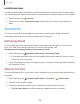User Manual
Table Of Contents
- Samsung Galaxy A50 User manual
- Table of contents
- Features
- Getting started
- Galaxy A50
- Set up your device
- Start using your device
- Use the Setup Wizard
- Transfer data from an old device
- Lock or unlock your device
- Side key settings
- Accounts
- Set up voicemail
- Navigation
- Navigation bar
- Customize your home screen
- Samsung Daily
- Bixby
- Digital wellbeing and parental controls
- Always On Display
- Biometric security
- Mobile continuity
- Multi window
- Enter text
- Emergency mode
- Apps
- Settings
- Access Settings
- Connections
- Sounds and vibration
- Notifications
- Display
- Device maintenance
- Lock screen and security
- Screen lock types
- Clock and information
- Google Play Protect
- Find My Mobile
- Security update
- Samsung Pass
- Install unknown apps
- Secure Folder
- Secure Wi-Fi
- Encrypt or decrypt SD card
- View passwords
- Device administration
- Credential storage
- Strong Protection
- Advanced security settings
- Permission manager
- Send diagnostic data
- Location
- Accounts
- Accessibility
- Other settings
- Learn more
- Legal information
130
Settings
Secure Wi-Fi
Get extra privacy protection while using unsecured Wi-Fi networks. You must sign in
to your Samsung account to set up and use Secure Wi-Fi.
◌
From Settings, tap Biometrics and security > Secure Wi-Fi and follow the
prompts to configure privacy protection.
Encrypt or decrypt SD card
You can encrypt your optional memory card (not included) to protect its data. This
only allows the SD card information to be accessed from your device with a password.
1.
Fr
om Settings, tap
Biometrics and security > Encrypt or decrypt SD card.
2. Tap Encrypt SD card and follow the prompts to encrypt all data on your memory
card.
NOTE Performing a Factory data reset on your device prevents it from accessing
an encrypted SD card. Before initiating a Factory data reset, make sure to decrypt
the installed SD card first.
Decrypt SD card
You can decrypt an optional memory card (not included) if it was encrypted by this
device. You may want to decrypt the memory card if you plan to use it with another
device or before performing a Factory data reset.
1.
From Settings, tap
Biometrics and security > Encrypt or decrypt SD card.
2. Tap Decrypt SD card and follow the prompts to decrypt all data on your memory
card.
View passwords
You can have characters displayed briefly in password fields as you type them.
◌
From Settings, tap Biometrics and security > Other security settings >
Make passwords visible to turn on the feature.