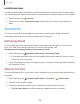User Manual
Table Of Contents
- Samsung Galaxy A50 User manual
- Table of contents
- Features
- Getting started
- Galaxy A50
- Set up your device
- Start using your device
- Use the Setup Wizard
- Transfer data from an old device
- Lock or unlock your device
- Side key settings
- Accounts
- Set up voicemail
- Navigation
- Navigation bar
- Customize your home screen
- Samsung Daily
- Bixby
- Digital wellbeing and parental controls
- Always On Display
- Biometric security
- Mobile continuity
- Multi window
- Enter text
- Emergency mode
- Apps
- Settings
- Access Settings
- Connections
- Sounds and vibration
- Notifications
- Display
- Device maintenance
- Lock screen and security
- Screen lock types
- Clock and information
- Google Play Protect
- Find My Mobile
- Security update
- Samsung Pass
- Install unknown apps
- Secure Folder
- Secure Wi-Fi
- Encrypt or decrypt SD card
- View passwords
- Device administration
- Credential storage
- Strong Protection
- Advanced security settings
- Permission manager
- Send diagnostic data
- Location
- Accounts
- Accessibility
- Other settings
- Learn more
- Legal information
13
1
• C>
Settings
Device administration
You can authorize security features and apps (like Find My Mobile) to have
administrative access to your device.
1.
From
Settings, tap
Biometrics and security > Other security settings >
Device admin apps.
2. Tap an option to turn it on as a device administrator.
Credential storage
You can manage the trusted security certificates installed on your device, which verify
the identity of servers for secure connections.
◌
From Settings, tap Biometrics and security > Other security settings for the
following options:
•
Storage type: Select a storage location for credential contents.
•
View security certificates: Display certificates in your device’s ROM and other
certificates you have installed.
•
User certificates: View user certificates that identify your device.
•
Install from device storage: Install a new certificate from storage.
•
Clear credentials: Erase credential contents from the device and reset the
password.
Strong Protection
Better protect your device by encrypting it using a secure lock type.
◌
From Settings, tap Biometrics and security > Other security settings > Strong
protection, and then tap
to enable this feature.