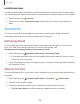User Manual
Table Of Contents
- Samsung Galaxy A50 User manual
- Table of contents
- Features
- Getting started
- Galaxy A50
- Set up your device
- Start using your device
- Use the Setup Wizard
- Transfer data from an old device
- Lock or unlock your device
- Side key settings
- Accounts
- Set up voicemail
- Navigation
- Navigation bar
- Customize your home screen
- Samsung Daily
- Bixby
- Digital wellbeing and parental controls
- Always On Display
- Biometric security
- Mobile continuity
- Multi window
- Enter text
- Emergency mode
- Apps
- Settings
- Access Settings
- Connections
- Sounds and vibration
- Notifications
- Display
- Device maintenance
- Lock screen and security
- Screen lock types
- Clock and information
- Google Play Protect
- Find My Mobile
- Security update
- Samsung Pass
- Install unknown apps
- Secure Folder
- Secure Wi-Fi
- Encrypt or decrypt SD card
- View passwords
- Device administration
- Credential storage
- Strong Protection
- Advanced security settings
- Permission manager
- Send diagnostic data
- Location
- Accounts
- Accessibility
- Other settings
- Learn more
- Legal information
133
0
Settings
Location
Location services use a combination of GPS, mobile network and Wi-Fi to determine
the location of your device.
1.
From Set
tings, tap
Location.
2. Tap
to turn on Location services.
TIP Some apps require location services be turned on for full functionality.
App permissions
Configure permissions for apps that want to access your location information.
1.
From Settings, tap
Location > App permissions.
2. Tap an app and select which of the following location permissions to grant it:
• Allow all the time
• Allow only while using the app
• Deny
Improve accuracy
Enable other location scanning tools.
1.
From Settings, tap
Location > Improve accuracy.
2. Tap connection method to add or remove from location services:
• Wi-Fi scanning: Allow apps and services to scan for Wi-Fi networks
automatically, even when Wi-Fi is turned off.
• Bluetooth scanning: Allow apps to scan for and connect to nearby devices
automatically through Bluetooth, even when Bluetooth is turned off.
Recent location requests
View a list of apps that have requested your location.
1.
From Settings, tap
Location.
2. Tap
to turn on Location services.
3. Tap an entry under Recent location requests to view the app’s settings.