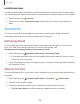User Manual
Table Of Contents
- Samsung Galaxy A50 User manual
- Table of contents
- Features
- Getting started
- Galaxy A50
- Set up your device
- Start using your device
- Use the Setup Wizard
- Transfer data from an old device
- Lock or unlock your device
- Side key settings
- Accounts
- Set up voicemail
- Navigation
- Navigation bar
- Customize your home screen
- Samsung Daily
- Bixby
- Digital wellbeing and parental controls
- Always On Display
- Biometric security
- Mobile continuity
- Multi window
- Enter text
- Emergency mode
- Apps
- Settings
- Access Settings
- Connections
- Sounds and vibration
- Notifications
- Display
- Device maintenance
- Lock screen and security
- Screen lock types
- Clock and information
- Google Play Protect
- Find My Mobile
- Security update
- Samsung Pass
- Install unknown apps
- Secure Folder
- Secure Wi-Fi
- Encrypt or decrypt SD card
- View passwords
- Device administration
- Credential storage
- Strong Protection
- Advanced security settings
- Permission manager
- Send diagnostic data
- Location
- Accounts
- Accessibility
- Other settings
- Learn more
- Legal information
1
34
0
+
Settings
Location services
Location services store and use your device’s most recent location data. Certain apps
can use this data to improve your search results based on places that you have visited.
1.
From
Settings, tap
Location.
2. Tap an entry under Location services to see how your location information is
used.
Accounts
You can connect to and manage your accounts, including your Google Account,
Samsung account, email, and social networking accounts.
Samsung Cloud
You can keep your data safe by backing up and restoring your device. You can also
sync your data from multiple devices. For more information, visit
samsung.com/us/support/owners/app/samsung-cloud.
1.
From Settings, tap
Accounts and backup > Samsung Cloud.
l If a Samsung account has not been added, the screens explain how to create
or sign in to your account.
2. Once a Samsung account is configured, you can view and manage items stored in
the Samsung Cloud.
Add an account
You can add and sync all your email, social networking, and picture and video sharing
accounts.
1.
Fr
om Settings, tap
Accounts and backup > Accounts > Add account.
2. Tap one of the account types.
3. Follow the prompts to enter your credentials and set up the account.
l Tap Auto sync data to enable automatic updates to your accounts.