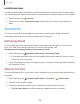User Manual
Table Of Contents
- Samsung Galaxy A50 User manual
- Table of contents
- Features
- Getting started
- Galaxy A50
- Set up your device
- Start using your device
- Use the Setup Wizard
- Transfer data from an old device
- Lock or unlock your device
- Side key settings
- Accounts
- Set up voicemail
- Navigation
- Navigation bar
- Customize your home screen
- Samsung Daily
- Bixby
- Digital wellbeing and parental controls
- Always On Display
- Biometric security
- Mobile continuity
- Multi window
- Enter text
- Emergency mode
- Apps
- Settings
- Access Settings
- Connections
- Sounds and vibration
- Notifications
- Display
- Device maintenance
- Lock screen and security
- Screen lock types
- Clock and information
- Google Play Protect
- Find My Mobile
- Security update
- Samsung Pass
- Install unknown apps
- Secure Folder
- Secure Wi-Fi
- Encrypt or decrypt SD card
- View passwords
- Device administration
- Credential storage
- Strong Protection
- Advanced security settings
- Permission manager
- Send diagnostic data
- Location
- Accounts
- Accessibility
- Other settings
- Learn more
- Legal information
135
Settings
Account settings
Each account has its own custom settings. You can configure common settings for all
accounts of the same type. Account settings and available features vary between
account types.
1.
From Settings, tap
Accounts and backup > Accounts.
2. Tap an account to configure that account’s sync settings.
3. Tap other available options for the account type.
Remove an account
You can remove accounts from your device.
1.
From Settings, tap
Accounts and backup > Accounts.
2. Tap the account and then tap Remove account.
Backup and restore
You can configure your device to back up data to your personal accounts.
Samsung account
You can enable backup of your information to your Samsung account.
◌
From Settings, tap Accounts and backup > Backup and restore for options:
•
Back up data: Configure your Samsung account to back up your data.
•
Restore data: Use your Samsung account to restore your backup data.
Google Account
You can enable backup of your information to your Google Account.
◌
From Settings, tap Accounts and backup > Backup and restore for options:
•
Back up my data: Enable back up of application data, Wi-Fi passwords, and
other settings to Google servers.
•
Backup account: Select a Google Account to be used as your backup account.
•
Automatic restore: Enable automatic restoration of settings from Google
servers.