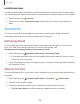User Manual
Table Of Contents
- Samsung Galaxy A50 User manual
- Table of contents
- Features
- Getting started
- Galaxy A50
- Set up your device
- Start using your device
- Use the Setup Wizard
- Transfer data from an old device
- Lock or unlock your device
- Side key settings
- Accounts
- Set up voicemail
- Navigation
- Navigation bar
- Customize your home screen
- Samsung Daily
- Bixby
- Digital wellbeing and parental controls
- Always On Display
- Biometric security
- Mobile continuity
- Multi window
- Enter text
- Emergency mode
- Apps
- Settings
- Access Settings
- Connections
- Sounds and vibration
- Notifications
- Display
- Device maintenance
- Lock screen and security
- Screen lock types
- Clock and information
- Google Play Protect
- Find My Mobile
- Security update
- Samsung Pass
- Install unknown apps
- Secure Folder
- Secure Wi-Fi
- Encrypt or decrypt SD card
- View passwords
- Device administration
- Credential storage
- Strong Protection
- Advanced security settings
- Permission manager
- Send diagnostic data
- Location
- Accounts
- Accessibility
- Other settings
- Learn more
- Legal information
136
G
Settings
External storage transfer
You can back up your data to an SD card or a USB storage device, or restore backup
data using Smart Switch. For more information, see Transfer data from an old device on
page 6.
◌
From Settings, tap Accounts and backup > Backup and restore > External
storage transfer.
Google settings
You can configure your device’s Google settings. Available options depend on your
Google Account.
◌
From Settings, tap Google, and select an option to customize.
Accessibility
There are accessibility settings for people who need help seeing, hearing, or
otherwise operating their device. Accessibility services are special features that make
using the device easier for everyone. For more information about Accessibility for
Samsung products, please contact us at accessibility@sea.samsung.com.
Screen Reader
Use special controls and settings that let you navigate without needing to see the
screen.
◌
From Settings, tap Accessibility > Screen reader and tap an option:
•
Voice assistant: Receive spoken feedback when using your device, such as
what you touch, select, or activate.
•
Tutorial: Lean how to use Voice assistant.
•
Settings: Configure Voice assistant to better assist you.