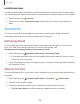User Manual
Table Of Contents
- Samsung Galaxy A50 User manual
- Table of contents
- Features
- Getting started
- Galaxy A50
- Set up your device
- Start using your device
- Use the Setup Wizard
- Transfer data from an old device
- Lock or unlock your device
- Side key settings
- Accounts
- Set up voicemail
- Navigation
- Navigation bar
- Customize your home screen
- Samsung Daily
- Bixby
- Digital wellbeing and parental controls
- Always On Display
- Biometric security
- Mobile continuity
- Multi window
- Enter text
- Emergency mode
- Apps
- Settings
- Access Settings
- Connections
- Sounds and vibration
- Notifications
- Display
- Device maintenance
- Lock screen and security
- Screen lock types
- Clock and information
- Google Play Protect
- Find My Mobile
- Security update
- Samsung Pass
- Install unknown apps
- Secure Folder
- Secure Wi-Fi
- Encrypt or decrypt SD card
- View passwords
- Device administration
- Credential storage
- Strong Protection
- Advanced security settings
- Permission manager
- Send diagnostic data
- Location
- Accounts
- Accessibility
- Other settings
- Learn more
- Legal information
137
JL
•
Settings
Visibility enhancements
You can configure Accessibility features to assist with visual aspects of your device.
Colors and clarity
You can adjust the colors and contrast of text and other screen elements for easier
viewing.
◌
From Settings, tap Accessibility > Visibility enhancements and tap an option:
•
Hig
h contrast theme: Adjust colors and screen fonts to increase the contrast
for easier viewing.
•
Hig
h contrast fonts: Adjust the color and outline of fonts to increase the
contrast with the background.
•
Hig
h contrast keyboard: Adjust the size of the Samsung keyboard and change
its colors to increase the contrast between the keys and the background.
•
Sho
w button shapes: Show buttons with shaded backgrounds to make them
stand out better against the wallpaper.
•
Col
or inversion: Reverse the display of colors from white text on a black
background to black text on a white background.
•
Rem
ove animations: Remove certain screen effects if you are sensitive to
motion.
•
Col
or correction: Adjust the color of the screen if you find it difficult to see
some colors.