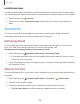User Manual
Table Of Contents
- Samsung Galaxy A50 User manual
- Table of contents
- Features
- Getting started
- Galaxy A50
- Set up your device
- Start using your device
- Use the Setup Wizard
- Transfer data from an old device
- Lock or unlock your device
- Side key settings
- Accounts
- Set up voicemail
- Navigation
- Navigation bar
- Customize your home screen
- Samsung Daily
- Bixby
- Digital wellbeing and parental controls
- Always On Display
- Biometric security
- Mobile continuity
- Multi window
- Enter text
- Emergency mode
- Apps
- Settings
- Access Settings
- Connections
- Sounds and vibration
- Notifications
- Display
- Device maintenance
- Lock screen and security
- Screen lock types
- Clock and information
- Google Play Protect
- Find My Mobile
- Security update
- Samsung Pass
- Install unknown apps
- Secure Folder
- Secure Wi-Fi
- Encrypt or decrypt SD card
- View passwords
- Device administration
- Credential storage
- Strong Protection
- Advanced security settings
- Permission manager
- Send diagnostic data
- Location
- Accounts
- Accessibility
- Other settings
- Learn more
- Legal information
13
8
•
,r
•
,r
Settings
Size and zoom
You can increase the size of supported screen elements and create shortcuts for
accessibility features on your device.
◌
From Settings, tap Accessibility > Visibility enhancements and tap an option:
•
Magnifier window: Magnify content shown on the screen.
•
Magnification: Use exaggerated gestures such as triple-tapping, double
pinching, and dragging two fingers across the screen.
•
Large mouse/touchpad pointer: Use a large pointer for a connected mouse or
touchpad (accessories not included).
•
Font size and style: Configure screen fonts.
•
Screen zoom: Configure the screen zoom level.
Hearing enhancements
You can configure Accessibility features to assist with audial aspects of the device.
Sounds
You can adjust audio quality when using hearing aids or earphones.
◌
From Settings, tap Accessibility > Hearing enhancements and tap an option:
•
Hearing aid support: Improve the sound quality to work better with hearing
aids.
•
Amplify ambient sound: Enable this feature and connect headphones to your
device to amplify the sounds of conversations.
•
Adapt sound: Customize the sound for each ear and enhance your listening
experience. See Adapt sound on page 110.
•
Left/right sound balance: Use the slider to adjust the left and right balance
when listening to audio in stereo.
•
Mono audio: Switch audio from stereo to mono when using one earphone.
•
Mute all sounds: Turn off all notifications and audio for privacy.