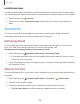User Manual
Table Of Contents
- Samsung Galaxy A50 User manual
- Table of contents
- Features
- Getting started
- Galaxy A50
- Set up your device
- Start using your device
- Use the Setup Wizard
- Transfer data from an old device
- Lock or unlock your device
- Side key settings
- Accounts
- Set up voicemail
- Navigation
- Navigation bar
- Customize your home screen
- Samsung Daily
- Bixby
- Digital wellbeing and parental controls
- Always On Display
- Biometric security
- Mobile continuity
- Multi window
- Enter text
- Emergency mode
- Apps
- Settings
- Access Settings
- Connections
- Sounds and vibration
- Notifications
- Display
- Device maintenance
- Lock screen and security
- Screen lock types
- Clock and information
- Google Play Protect
- Find My Mobile
- Security update
- Samsung Pass
- Install unknown apps
- Secure Folder
- Secure Wi-Fi
- Encrypt or decrypt SD card
- View passwords
- Device administration
- Credential storage
- Strong Protection
- Advanced security settings
- Permission manager
- Send diagnostic data
- Location
- Accounts
- Accessibility
- Other settings
- Learn more
- Legal information
139
•
-,;
•
-,;
•
-,;
Settings
Text display
You can convert speech to text and watch closed captions when viewing multimedia.
◌
From Settings, tap Accessibility > Hearing enhancements and tap an option:
•
Live transcribe: Use the microphone to record speech and convert it to text.
•
Subtitle settings: Configure closed caption and subtitle services.
Interaction and dexterity
You can configure Accessibility features to assist with limited dexterity when
interacting with your device.
Alternate input
You can control your device using different kinds of inputs and controls.
◌
From Settings, tap Accessibility > Interaction and dexterity and tap an option:
•
Universal switch: Control your device with your customized switches.
•
Assistant menu: Improve device accessibility for users with reduced dexterity.
Interactions
You can simplify the motions needed to answer phone calls or respond to
notifications and alarms.
◌
From Settings, tap Accessibility > Interaction and dexterity and tap an option:
•
Answering and ending calls:
– Read caller names aloud: Hear callers’ names read aloud when using
Bluetooth or headsets (not included).
– Answer automatically: Answer calls after a set duration when using
Bluetooth or headsets (not included).
– Press Volume up to answer: Use the Volume keys to answer calls.
– Press Side key to end calls: End calls by pressing the Side key.
•
Interaction control: Customize areas of screen interactions, hardkeys, and the
keyboard.