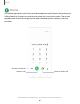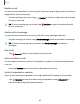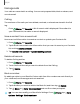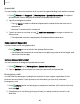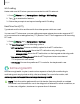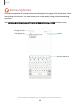User Manual
Table Of Contents
- Samsung Galaxy A51 User Manual
- Contents
- Getting started
- Galaxy A51
- Set up your device
- Start using your device
- Turn on your device
- Use the Setup Wizard
- Bring data from an old device
- Lock or unlock your device
- Side key settings
- Accounts
- Set up voicemail
- Navigation
- Navigation bar
- Customize your home screen
- Samsung Free
- Bixby
- Modes and Routines
- Digital wellbeing and parental controls
- Always On Display
- Biometric security
- Multi window
- Edge panels
- Enter text
- Camera and Gallery
- Apps
- Settings
- Access Settings
- Connections
- Sounds and vibration
- Notifications
- Display
- Dark mode
- Screen brightness
- Eye comfort shield
- Screen mode
- Font size and style
- Screen zoom
- Full screen apps
- Camera cutout
- Screen timeout
- Accidental touch protection
- Touch sensitivity
- Show charging information
- Screen saver
- Lift to wake
- Double tap to turn on screen
- Double tap to turn off screen
- Keep screen on while viewing
- One‑handed mode
- Lock screen and security
- Screen lock types
- Find My Mobile
- Google Play Protect
- Security update
- Permission manager
- Controls and alerts
- Samsung Privacy
- Google Privacy
- Samsung Pass
- Secure Folder
- Private Share
- Install unknown apps
- Encrypt or decrypt SD card
- Password for factory data reset
- Set up SIM card lock
- View passwords
- Device administration
- Credential storage
- Advanced security settings
- Location
- Accounts
- Device maintenance
- Accessibility
- Other settings
- Learn more
- Legal information
Wi-Fi calling
Make calls over Wi-Fi when you are connected to a Wi-Fi network.
1.
From Phone, tap More options > Settings > Wi-Fi calling.
2.
Tap to enable this feature.
3. Follow the prompts to set up and configure Wi-Fi calling.
Real Time Text (RTT)
Type back and forth in real time with the other person while on a call.
You can use RTT whenever you are calling someone whose phone also supports RTT
or is connected to a teletypewriter (TTY) device. The RTT icon appears on all incoming
RTTcalls.
1.
From Phone, tap More options > Settings.
2. Tap Real time text for the following options:
•
RTTcall button: Choose a visibility option for the RTTcall button.
–
Visible during calls: Show the RTTcall button only during calls.
–
Always visible:Show the RTTcall button on the keypad and during calls.
•
Use external TTY keyboard:Hide the RTT keyboard when an external
TTYkeyboard is connected.
•
TTY mode:Choose the preferred TTY mode for the keyboard in use.
Samsung Health
Use Samsung Health
™
to plan, track various aspects of daily life contributing to
well-being such as physical activity, diet, and sleep. For more information, visit
samsung.com/us/support/owners/app/samsung-health.
NOTEThe information gathered from this device, Samsung Health, or related
software is not intended for use in the diagnosis of disease or other conditions, or
in the cure, mitigation, treatment or prevention of disease.
88
Apps