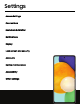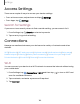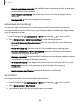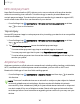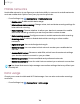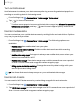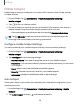User Manual
Table Of Contents
- Samsung Galaxy A52 5G User manual
- Contents
- Getting started
- Galaxy A52 5G
- Set up your device
- Start using your device
- Turn on your device
- Use the Setup Wizard
- Bring data from an old device
- Lock or unlock your device
- Side key settings
- Accounts
- Set up voicemail
- Navigation
- Navigation bar
- Customize your home screen
- Bixby
- Modes and Routines
- Digital wellbeing and parental controls
- Always On Display
- Biometric security
- Multi window
- Edge panels
- Enter text
- Camera and Gallery
- Apps
- Settings
- Access Settings
- Connections
- Sounds and vibration
- Notifications
- Display
- Dark mode
- Screen brightness
- Motion smoothness
- Eye comfort shield
- Screen mode
- Font size and style
- Screen zoom
- Full screen apps
- Camera cutout
- Screen timeout
- Accidental touch protection
- Touch sensitivity
- Show charging information
- Screen saver
- Lift to wake
- Double tap to turn on screen
- Double tap to turn off screen
- Keep screen on while viewing
- One‑handed mode
- Lock screen and security
- Screen lock types
- Find My Mobile
- Google Play Protect
- Security update
- Permission manager
- Controls and alerts
- Samsung Privacy
- Google Privacy
- Samsung Pass
- Secure Folder
- Secure Wi-Fi
- Private Share
- Samsung Blockchain Keystore
- Install unknown apps
- Encrypt SD card
- Password for factory data reset
- Set up SIM card lock
- View passwords
- Device administration
- Credential storage
- Advanced security settings
- Location
- Accounts
- Device maintenance
- Accessibility
- Other settings
- Learn more
- Legal information
Settings
NFC and payment
Near Field Communication (NFC) allows you to communicate with another device
without connecting to a network. This technology is used by Android Beam and
certain payment apps. The device that you are transferring to needs to support NFC,
and it needs to be within four centimeters of your device.
◌
From Settings, tap
Connections > NFC and contactless payments, and then
tap
to turn on this feature.
Tap and pay
Use an NFC payment app to make payments by touching your device to a compatible
credit card reader.
1.
From Settings, tap
Connections > NFC and contactless payments, and then
tap
to turn on NFC.
2. Tap Contactless payments to see the default payment app.
•
To use another payment app, tap an available app to choose it.
•
To use a payment app that is open, tap Pay with currently open app.
•
To set another payment service as the default, tap Others, and then tap the
service you prefer.
Airplane mode
Airplane mode turns off all network connections including calling, texting, mobile data,
Wi-Fi, and Bluetooth. While Airplane mode is enabled, you can turn on Wi-Fi and
Bluetooth in Settings or from the Quick settings panel.
◌
From Settings, tap
Connections > Airplane mode, and then tap to enable
this feature.
NOTE The use of mobile devices on an aircraft or a ship may be subject to federal
and local guidelines and restrictions. Airplane mode will disable all network
connectivity. Ultra-wideband (UWB) is not permitted aboard aircraft or ships and
can be turned off by use of Airplane mode. Check with appropriate authorities
and always follow crew instructions regarding when and how you may use your
device.
107