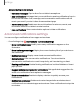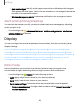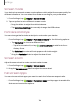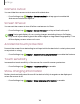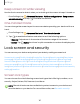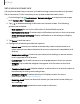User Manual
Table Of Contents
- Samsung Galaxy A52 5G User manual
- Contents
- Getting started
- Galaxy A52 5G
- Set up your device
- Start using your device
- Turn on your device
- Use the Setup Wizard
- Bring data from an old device
- Lock or unlock your device
- Side key settings
- Accounts
- Set up voicemail
- Navigation
- Navigation bar
- Customize your home screen
- Bixby
- Modes and Routines
- Digital wellbeing and parental controls
- Always On Display
- Biometric security
- Multi window
- Edge panels
- Enter text
- Camera and Gallery
- Apps
- Settings
- Access Settings
- Connections
- Sounds and vibration
- Notifications
- Display
- Dark mode
- Screen brightness
- Motion smoothness
- Eye comfort shield
- Screen mode
- Font size and style
- Screen zoom
- Full screen apps
- Camera cutout
- Screen timeout
- Accidental touch protection
- Touch sensitivity
- Show charging information
- Screen saver
- Lift to wake
- Double tap to turn on screen
- Double tap to turn off screen
- Keep screen on while viewing
- One‑handed mode
- Lock screen and security
- Screen lock types
- Find My Mobile
- Google Play Protect
- Security update
- Permission manager
- Controls and alerts
- Samsung Privacy
- Google Privacy
- Samsung Pass
- Secure Folder
- Secure Wi-Fi
- Private Share
- Samsung Blockchain Keystore
- Install unknown apps
- Encrypt SD card
- Password for factory data reset
- Set up SIM card lock
- View passwords
- Device administration
- Credential storage
- Advanced security settings
- Location
- Accounts
- Device maintenance
- Accessibility
- Other settings
- Learn more
- Legal information
a
Settings
•
App icon badges: Identify which apps have active notifications with badges
that appear on their icons. Tap to choose whether or not badges indicate the
number of unread notifications.
•
Wireless Emergency Alerts: Customize notifications for emergency alerts.
Alert when phone picked up
You can set the device to notify you about missed calls and messages by vibrating
when you pick it up.
◌
From Settings, tap
Advanced features > Motions and gestures > Alert when
phone picked up to enable.
Display
You can configure the screen brightness, timeout delay, font size, and many other
display settings.
Dark mode | Screen brightness | Motion smoothness | Eye comfort shield | Screen
mode | Font size and style | Screen zoom | Full screen apps | Camera cutout | Screen
timeout | Accidental touch protection | Touch sensitivity | Show charging information |
Screen saver | Lift to wake | Double tap to turn on screen | Double tap to turn off
screen | Keep screen on while viewing | One-handed mode
Dark mode
Dark mode allows you to switch to a darker theme to keep your eyes more
comfortable at night, darkening white or bright screens and notifications.
◌
From Settings, tap
Display for the following options:
l
Light: Apply a light color theme to your device (default).
l
Dark: Apply a dark color theme to your device.
l
Dark mode settings: Customize when and where Dark mode is applied.
–
Turn on as scheduled: Configure Dark mode for either Sunset to sunrise or
Custom schedule.
122