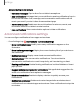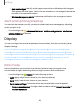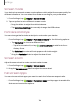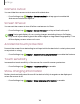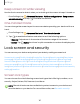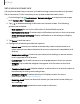User Manual
Table Of Contents
- Samsung Galaxy A52 5G User manual
- Contents
- Getting started
- Galaxy A52 5G
- Set up your device
- Start using your device
- Turn on your device
- Use the Setup Wizard
- Bring data from an old device
- Lock or unlock your device
- Side key settings
- Accounts
- Set up voicemail
- Navigation
- Navigation bar
- Customize your home screen
- Bixby
- Modes and Routines
- Digital wellbeing and parental controls
- Always On Display
- Biometric security
- Multi window
- Edge panels
- Enter text
- Camera and Gallery
- Apps
- Settings
- Access Settings
- Connections
- Sounds and vibration
- Notifications
- Display
- Dark mode
- Screen brightness
- Motion smoothness
- Eye comfort shield
- Screen mode
- Font size and style
- Screen zoom
- Full screen apps
- Camera cutout
- Screen timeout
- Accidental touch protection
- Touch sensitivity
- Show charging information
- Screen saver
- Lift to wake
- Double tap to turn on screen
- Double tap to turn off screen
- Keep screen on while viewing
- One‑handed mode
- Lock screen and security
- Screen lock types
- Find My Mobile
- Google Play Protect
- Security update
- Permission manager
- Controls and alerts
- Samsung Privacy
- Google Privacy
- Samsung Pass
- Secure Folder
- Secure Wi-Fi
- Private Share
- Samsung Blockchain Keystore
- Install unknown apps
- Encrypt SD card
- Password for factory data reset
- Set up SIM card lock
- View passwords
- Device administration
- Credential storage
- Advanced security settings
- Location
- Accounts
- Device maintenance
- Accessibility
- Other settings
- Learn more
- Legal information
a
+
a
a
Settings
Screen mode
Your device has several screen mode options which adjust the screen quality for
different situations. You can select the mode according to your preference.
1.
From Settings, tap
Display > Screen mode.
2. Tap an option to set a different screen mode.
•
Drag the slider to adjust the white balance.
•
Tap Advanced settings to manually change the RGB values.
Font size and style
You can change the font size and style to customize your device.
◌
From Settings, tap
Display > Font size and style for the following options:
•
Tap Font style to choose a different font.
–
Tap a font to select it, or tap
Download fonts to add fonts from
Galaxy Store.
•
Tap Bold font to make all fonts appear with bold weight.
•
Drag the Font size slider to adjust the size of text.
Screen zoom
Adjust the zoom level to make content easier to see.
1.
From Settings, tap
Display > Screen zoom.
2. Drag the Screen zoom slider to adjust the zoom level.
Full screen apps
You can choose which apps you want to use in the full screen aspect ratio.
◌
From Settings, tap
Display > Full screen apps and tap apps to enable this
feature and customize options.
124