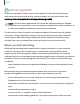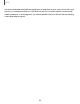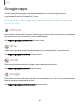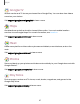User Manual
Table Of Contents
- Samsung Galaxy A52 5G User manual
- Contents
- Getting started
- Galaxy A52 5G
- Set up your device
- Start using your device
- Turn on your device
- Use the Setup Wizard
- Bring data from an old device
- Lock or unlock your device
- Side key settings
- Accounts
- Set up voicemail
- Navigation
- Navigation bar
- Customize your home screen
- Bixby
- Modes and Routines
- Digital wellbeing and parental controls
- Always On Display
- Biometric security
- Multi window
- Edge panels
- Enter text
- Camera and Gallery
- Apps
- Settings
- Access Settings
- Connections
- Sounds and vibration
- Notifications
- Display
- Dark mode
- Screen brightness
- Motion smoothness
- Eye comfort shield
- Screen mode
- Font size and style
- Screen zoom
- Full screen apps
- Camera cutout
- Screen timeout
- Accidental touch protection
- Touch sensitivity
- Show charging information
- Screen saver
- Lift to wake
- Double tap to turn on screen
- Double tap to turn off screen
- Keep screen on while viewing
- One‑handed mode
- Lock screen and security
- Screen lock types
- Find My Mobile
- Google Play Protect
- Security update
- Permission manager
- Controls and alerts
- Samsung Privacy
- Google Privacy
- Samsung Pass
- Secure Folder
- Secure Wi-Fi
- Private Share
- Samsung Blockchain Keystore
- Install unknown apps
- Encrypt SD card
- Password for factory data reset
- Set up SIM card lock
- View passwords
- Device administration
- Credential storage
- Advanced security settings
- Location
- Accounts
- Device maintenance
- Accessibility
- Other settings
- Learn more
- Legal information
0
0
f)
0
Q
•
•
•
<
Apps
Create notes
Add text, images, voice recordings and more.
1.
From
Samsung Notes, tap Add.
2. Use the text options to create content.
Voice recordings
Create annotated voice recordings perfect for lectures or meetings. Take notes while
recording audio. Playback is synced to scroll to the corresponding text.
1.
From
Samsung Notes, tap Add.
2.
Tap
Insert > Voice recording.
3. Use the text options to create content while audio is being recorded.
Edit notes
Make edits to notes you create.
1.
From
Samsung Notes, tap a note to view it.
2.
Tap
Edit and make changes.
3.
When you are finished, tap
Navigate up.
Notes options
You can edit, sort, or manage notes.
◌
From Samsung Notes, the following options are available:
•
Import PDF: Open a PDF in Samsung Notes.
•
Search: Search for a keyword.
•
More options:
–
Edit: Select notes to share, delete, save as file, lock, or move.
–
View: Switch between Grid, List, or Simple list.
–
Pin favorites to top: Keep notes marked as your favorites at the top of the
main page.
94