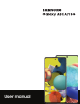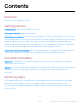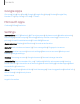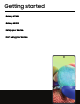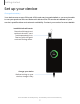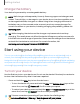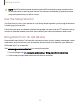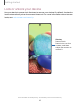SAMSUNG Galaxy A51 IA71 SG User manual
Contents Features Biometric security | Dark mode Getting started Device layout: Galaxy A51 5G | Galaxy A71 5G Set up your device: Charge the battery Start using your device: Turn on your device | Use the Setup Wizard | Bring data from an old device | Lock or unlock your device | Side key settings | Accounts | Set up voicemail | Navigation | Navigation bar | Customize your home screen | Samsung Free | Bixby | Digital wellbeing and parental controls | Always On Display | Biometric security | Mobile continuit
Contents Google apps Chrome | Drive | Duo | Gmail | Google | Google Pay | Maps | Photos | Google Play Movies & TV | Play Store | YouTube | YT Music Microsoft apps Outlook | Office | OneDrive Settings Connections: Wi-Fi | Bluetooth | NFC and payment | Airplane mode | Mobile networks | Data usage | Mobile hotspot | Tethering | Nearby device scanning | Connect to a printer | Virtual Private Networks | Private DNS | Ethernet Customization: Display | Notifications | Sounds and vibration Security: Lock screen
Getting started Galaxy A71 5G Galaxy A51 5G Set up your device Start using your device • 4
Getting started Galaxy A71 5G Microphone Flash Rear camera Front camera Volume keys Side key Headset jack Speaker Microphone USB charger/Accessory port Devices and software are constantly evolving — the illustrations you see here are for reference only.
Getting started Galaxy A51 5G Microphone Flash Rear camera Front camera Volume keys Side key Headset jack Speaker USB charger/Accessory port Microphone Devices and software are constantly evolving — the illustrations you see here are for reference only.
Getting started Set up your device Charge the battery Your device uses a nano-SIM card. A SIM card may be preinstalled, or you may be able to use your previous SIM card. Network indicators for 5G service are based on your carrier’s specifications and network availability. Contact your carrier for more details. Install SIM/microSD cards microSD Place the SIM card and optional microSD™ card (sold separately) into the tray with the gold contacts facing down.
Getting started Charge the battery Your device is powered by a rechargeable battery. -'A','\:(, NOTE Wall charger sold separately. Use only Samsung-approved chargers and cables. To avoid injury or damage to your device, do not use incompatible, worn or damaged batteries, chargers or cables. Using other charging devices and batteries may not be covered under warranty and may cause damage. For more information on your device, including charging compatibility, please visit samsung.com. -'A','\:(, TIP Whil
Getting started NOTE Best 5G performance requires optimal 5G connection and unobstructed antennas (rear of device); see carrier for network availability; 5G performance may be impacted by a case or cover. Use the Setup Wizard The first time you turn your device on, the Setup Wizard guides you through the basics of setting up your device. ® Follow the prompts to choose a default language, connect to a Wi-Fi network, set up accounts, choose location services, learn about your device’s features, and more.
Getting started Lock or unlock your device Use your device’s screen lock features to secure your device. By default, the device locks automatically when the screen times out. For more information about screen locks, see Lock screen and security. • Side key Press to lock. Press to turn on the screen, and then swipe the screen to unlock it. Devices and software are constantly evolving — the illustrations you see here are for reference only.
Getting started Side key settings You can customize the shortcuts assigned to the Side key. Double press Choose which feature is launched when the Side key is pressed twice. 1. From Settings, tap Advanced features > Side key. 2. Tap Double press to enable this feature, and tap an option: l Quick launch camera (default) l Open app Press and hold Choose which feature is launched when you press and hold the Side key. 1. From Settings, tap Advanced features > Side key. 2.
Getting started Add a Google Account Sign in to your Google Account to access your Google Cloud Storage, apps installed ™ from your account, and make full use of your device’s Android features. When you sign in to a Google Account and set a Lock screen, Google Device Protection is activated. This service requires your Google Account information when resetting to factory settings. For more information, see Google Play Protect. 1. From Settings, tap 2. Tap + Accounts and backup > Manage accounts.
Getting started Navigation A touch screen responds best to a light touch from the pad of your finger or a capacitive stylus. Using excessive force or a metallic object on the touch screen may damage the surface of the screen and the damage will not be covered by the warranty. Tap Lightly touch items to select or launch them. l Tap an item to select it. l Double-tap an image to zoom in or out. Devices and software are constantly evolving — the illustrations you see here are for reference only.
Getting started Swipe - •••••• -Lightly drag your finger across the screen. l Swipe the screen to unlock the device. l Swipe the screen to scroll through the Home screens or menu options. Drag and drop Touch and hold an item, and then move it to a new location. l Drag an app shortcut to add it to a Home screen. l Drag a widget to place it in a new location. Devices and software are constantly evolving — the illustrations you see here are for reference only.
Getting started Zoom in and out Bring your thumb and forefinger together or apart on the screen to zoom in and out. l Move your thumb and forefinger apart on the screen to zoom in. l Move your thumb and forefinger together on the screen to zoom out. Touch and hold Touch and hold items to activate them. l Touch and hold a field to display a pop-up menu of options. l Touch and hold a Home screen to customize the Home screen.
Getting started Navigation bar You may navigate your device by using either the navigation buttons or full screen gestures. Search m +X Calculator •• Contacts C Phone Ci Calendar Camera * ~ Gallery Internet • 0 Samsung Notes Settings 0 Clock = Messages ' Tips • • Recent apps Ill 0 Back Home Devices and software are constantly evolving — the illustrations you see here are for reference only.
Getting started Navigation buttons Use buttons along the bottom of the screen for quick navigation. 1. From Settings, tap Display > Navigation bar > Buttons. 2. Tap an option under Button order to choose which side of the screen the Back and Recent apps icons display. Navigation gestures Hide the navigation buttons at the bottom of the screen for an unobstructed screen experience. Instead swipe to navigate your device. 1. From Settings, tap feature.
Getting started To remove an icon: ◌ From a Home screen, touch and hold an app icon, and then tap Remove. NOTE Removing an icon does not delete the app, it just removes the icon from a Home screen. Wallpaper Change the look of the Home and Lock screens by choosing a favorite picture, video, or preloaded wallpaper. 1. From a Home screen, touch and hold the screen, and then tap Wallpaper and style. 2.
Getting started Themes Set a theme to be applied to your Home and Lock screens, wallpapers, and app icons. 1. From a Home screen, touch and hold the screen. Themes, and tap a theme to preview and download it. 2. Tap 3. Tap -- Menu > My stuff > Themes to see downloaded themes. 4. Tap a theme, and then tap Apply to apply the selected theme. Icons Apply different icon sets to replace the default icons. 1. From a Home screen, touch and hold the screen. 2. Tap 3.
Getting started Home screen settings Customize your Home and Apps screens. 1. From a Home screen, touch and hold the screen. 2. Tap Settings to customize: • Home screen layout: Set your device to have separate Home and Apps screens, or only a Home screen where all apps are located. • Home screen grid: Choose a layout to determine how icons are arranged on the Home screen. • Apps screen grid: Choose a layout to determine how icons are arranged on the Apps screen.
Getting started Easy mode The Easy mode layout has larger text and icons, making for a more straightforward visual experience. Switch between the default screen layout and a simpler layout. Apps list 1. From Settings, tap 2. Tap Display > Easy mode. C> to enable this feature. The following options appear: • Touch and hold delay: Set how long it takes for a continuous touch to be recognized as a touch and hold. • High contrast keyboard: Choose a keyboard with high contrast colors.
Getting started Status bar The Status bar provides device information on the right side and notification alerts on the left. Status icons i Battery full Charging Mute Vibrate Q Airplane mode Bluetooth active Location active Alarm Notification icons •• Missed calls New email ao Call in progress New message t- - Download Upload Voicemail App update Configure display options for the Status bar. TIP From Quick settings, tap Status bar notifications.
Getting started Notification panel For quick access to notifications, settings, and more, simply open the Notification panel. o---- Device settings Wed, Jun 15 Quick settings -----t-tD O O 0 Media output Device control ~ Setup complete 12:•9 PM Installed 5 out of 5 applications Notification cards ~ Screenshot saved 12:46 PM Tap here to open it in Gallery.
Getting started • To clear all notifications, tap Clear. • To customize notifications, tap Notification settings. 2. Drag upward from the bottom of the screen or tap Notification panel. < Back to close the Quick settings The Notification panel provides quick access to device functions using Quick settings. The icons below show the most common settings available in Quick settings. Icon colors change when enabled and disabled. Other settings may be available on your device. 1.
Getting started • Media output: Access the Media panel and control playback of connected audio and video devices. • Brightness slider: Drag to adjust the screen brightness. Samsung Free Access live TV shows, news and articles from numerous sources, and interactive games entirely free of charge. ◌ From a Home screen, swipe right. TIP To customize Samsung Free, tap • •• More options > Settings. Bixby Bixby is a virtual assistant that learns, evolves, and adapts to you.
Getting started Bixby Vision Bixby is integrated with your Camera, Gallery, and Internet apps to give you a deeper understanding of what you see. It provides contextual icons for translation, QR code detection, landmark recognition, or shopping. Camera Bixby Vision is available on the Camera viewfinder to help understand what you see. ◌ From Camera, tap More > Bixby Vision and follow the prompts. Gallery Bixby Vision can be used on pictures and images saved in the Gallery app. 1.
Getting started – Times opened/Unlocks: View how many times an app has been opened each day. Your goals • Screen time: Set a screen time goal and view your daily average. • App timers: Set a daily limit for how long you use each app. Ways to disconnect • Focus mode: Limit app usage for set periods of time to avoid distractions from your device. • Bedtime mode: Schedule when to change the screen to grayscale and mute calls, alerts, and other sounds.
Getting started • About Always On Display: View the current software version and license information. NOTE Some display settings can appear on both the Lock screen and Always On Display. For more information, see Clock and information. AOD themes Apply custom themes for Always On Display. 1. From a Home screen, touch and hold the screen, and tap Themes > AODs. • Tap an AOD to preview and download it to My Always On Displays. 2. Tap --- Menu > My stuff > AODs to see downloaded themes. 3.
Getting started Face recognition management Customize how face recognition works. ◌ From Settings, tap 0 Biometrics and security > Face recognition. • Remove face data: Delete existing faces. • Add alternative appearance to enhance recognition: Enhance face recognition by adding an alternative appearance. • Face unlock: Enable or disable face recognition security. • Stay on Lock screen until swipe: When you unlock your device with face recognition, stay on the Lock screen until you swipe the screen.
Getting started Fingerprint management Add, delete, and rename fingerprints. ◌ From Settings, tap 0 Biometrics and security > Fingerprints for the following options: • The list of registered fingerprints is at the top of this list. You can tap a fingerprint to remove or rename it. • Add fingerprint: Simply follow the prompts to register another fingerprint. • Check added fingerprints: Scan your fingerprint to see if it has been registered.
Getting started Biometrics settings Configure your preferences for biometric security options. ◌ From Settings, tap 0 Biometrics and security > More biometrics settings for the following: • Show unlock transition effect: Show a transition effect when you use biometrics to unlock your device. • Biometrics security patch: View the software version of the biometric security features. Mobile continuity Access storage and other functions of your device across compatible mobile devices and computers.
Getting started Notifications • See and manage phone notifications from your PC. • Exclude notifications from individual phone apps. • Get a Windows pop-up when receiving a new notification. App mirroring • Live stream your phone screen on your PC. • Interact with your phone using the keyboard and mouse. • Use Windows Accessibility. Link your device to your computer 1. From Settings, tap Advanced features > Link to Windows. 2. Follow the prompts to connect your device to your PC. -'A','\:(,
Getting started Continue apps on other devices This feature allows you to pick up where you left off on your Galaxy devices that are signed in to your Samsung account. The Samsung Internet and Samsung Notes apps are supported. 1. From Settings, tap 2. Tap Advanced features > Continue apps on other devices. C>to turn on the feature. Connection occurs automatically. 3. Sign in to your Samsung account on your Galaxy devices.
Getting started Multi window Multitask by using multiple apps at the same time. Apps that support Multi window ™ can be displayed together on a split screen. You can switch between the apps and adjust the size of their windows. 0.
Getting started Window controls The Window controls modify the way app windows are displayed in split screen view. 1. Drag the middle of the window border to resize the windows. 2. Tap the middle of the window border for the following options: • • window: Swap the two windows. T!Switch Add app pair to Edge panel: Create and add an app pair shortcut to the 8l Apps panel on the Edge screen.
Getting started Edge panels The Edge panels feature a variety of customizable panels that can be accessed from the edge of the screen. Edge panels can be used to access apps, tasks, and contacts, as well as view news, sports, and other information. Apps panel | Configure Edge panels | Edge panel position and style | About Edge panels ◌ From Settings, tap Display > Edge panels, tap to enable this feature. • • Edge handle Swipe to the center of the screen to open the Edge panels.
Getting started To configure Apps panel: 1. From any screen, drag the Edge handle to the center of the screen. Swipe until the Apps panel is displayed. 2. Tap -- Options button > Edit to add other apps to the Apps panel. • To add an app to the Apps panel, find it on the left side of the screen and tap it to add it to an available space on the right column. • To create a shortcut for two apps to open in Multi window, tap Create app pair.
Getting started • Galaxy Store: Search for and download more Edge panels from Galaxy Store. 3. Tap < Back to save changes. Edge panel position and style You can change the position of the Edge handle. ◌ From Settings, tap • Display > Edge panels > Handle for the following options: Edge handle: Drag to change the position of the Edge handle along the edge of the screen. • Position: Choose either Right or Left to set which side the Edge screen displays on.
Getting started Enter text Text can be entered using a keyboard or your voice. r < [D 1tle f) O Go to the grocery store 0 Do laundry 0 Call mom I B /1. □ Q ~ ~ 3 4 5 6 7 Q w E R T y u 8 s D F G H J K z C V B N M !#1 X 0 Expand toolbar 9 0 0 p L G ~ English (US) Ill ~ ® 2 ◊ ~ 17~ 1 A '- III .!. :T V ·- · ~ Devices and software are constantly evolving — the illustrations you see here are for reference only.
Getting started Toolbar The toolbar provides quick access to features of the keyboard. Options may vary by carrier. ◌ From the Samsung keyboard, tap ••• Expand toolbar for the following options: • © Expression: Explore different types of emojis, GIFs, create custom combined emojis, and more. • LJ Clipboard: Access the clipboard. • ~ Modes: Select a keyboard layout. • ~ • ® Settings: Access keyboard settings. • Q Search: Locate specific words or phrases in your conversations.
Getting started Configure the Samsung keyboard Set customized options for the Samsung keyboard. ◌ From the Samsung keyboard, tap Settings for the following options: • Languages and types: Set the keyboard type and choose which languages are available on the keyboard. – To switch between languages, swipe the Space bar left or right. Smart typing • Predictive text: As you type see suggested words and phrases. • Suggest emojis: Include emojis when using predictive text.
Getting started Other settings l Swipe, touch, and feedback: Customize gestures and feedback. l Select third-party content to use: Enable third-party keyboard features. l Reset to default settings: Return keyboard to original settings and clear personalized data. l About Samsung keyboard: View version and legal information for the Samsung keyboard. l Contact us: Contact Samsung support through Samsung Members.
Getting started Use Samsung voice input Instead of typing, enter text by speaking. ◌ From the Samsung keyboard, tap Voice input and speak your text. 0 < e I O Go to the grocery store 0 Do laundry 0 Call mom Return to keyboard • Tap to pause Open settings I @I ® Ill EN(US) 0 G V ~ ·- · Devices and software are constantly evolving — the illustrations you see here are for reference only.
Getting started Configure Samsung voice input Set customized options for Samsung voice input. 1. From the Samsung keyboard, tap 2. Tap Voice input. Settings for options. • Keyboard language: Choose the language for the keyboard. • Voice input language: Select the language for Samsung voice input. • Hide offensive words: Hide potentially offensive words with asterisks. • About Samsung voice input: View version and legal information for Samsung voice input.
Getting started Emergency mode features While in Emergency mode, only the following apps and features are available on the Home screen. Options may vary by carrier. l Estimated battery life: Displays estimated remaining battery charge time based on current battery charge and usage. l Flashlight: Use the device’s flash as a steady source of light. l Emergency alarm: Sound an audible siren. l Phone: Launch the call screen.
Camera and Gallery You can capture high-quality pictures and videos using the Camera app. Images and videos are stored in the Gallery, where you can view and edit them.
Camera and Gallery Camera You can capture high-quality pictures and videos using the Camera app. ◌ From Apps, tap -'A',tf, Camera. TIP Quickly press the Side key twice to open the Camera app. Settings Zoom Shooting modes Switch cameras Gallery Capture Devices and software are constantly evolving — the illustrations you see here are for reference only.
Camera and Gallery Navigate the camera screen Take stunning pictures with your device’s front and rear cameras. 1. From Camera, set up your shot with the following features: • Tap the screen where you want the camera to focus. – When you tap the screen, a brightness scale appears. Drag the slider to adjust the brightness. • To quickly switch between the front and rear cameras, swipe the screen up or down. • To zoom at a precise level, tap 1x and tap an option at the bottom of the screen.
Camera and Gallery – Macro: Capture close-up images of objects from 3-5 cm away. – Super slow-mo: Record videos at an extremely high frame rate for viewing in high quality slow motion. You can play a specific section of each video in slow motion after recording it. – Slow motion: Record videos at a high frame rate for viewing in slow motion. – Hyperlapse: Create a time lapse video by recording at various frame rates.
Camera and Gallery Camera settings Use the icons on the main camera screen and the settings menu to configure your camera’s settings. ◌ From Camera, tap Settings for the following options: Intelligent features • Scene optimizer: Automatically adjust the color settings of your pictures to match the subject matter. • Shot suggestions: Get on-screen guides to help you line up great shots. • Scan QR codes: Automatically detect QR codes when using the camera.
Camera and Gallery • Shooting methods: – Press Volume keys to: Use the Volume keys to take pictures, record video, zoom, or control system volume. – Voice commands: Take pictures speaking key words. – Floating shutter button: Add an extra shutter button that you can move anywhere on the screen. – Show palm: Hold your hand out with your palm facing the camera to have your picture taken in a few seconds.
Camera and Gallery Gallery Go to the Gallery to look at the all the visual media stored on your device. You can view, edit, and manage pictures and videos. ◌ From Apps, tap Gallery. Pictures Oct 21 , 2020 Feb 1, 2019 Sort images into custom albums View pictures and videos Customize collections of pictures and videos Pictures Ill Albums 0 Stories < Devices and software are constantly evolving — the illustrations you see here are for reference only.
Camera and Gallery View pictures Pictures stored on your device are viewable in the Gallery app. 1. From 0 Gallery, tap Pictures. 2. Tap a picture to view it. Swipe left or right to view other pictures or videos. • To use Bixby Vision on the current picture, tap Bixby Vision. For more information, see Bixby. • To mark the picture as a favorite, tap • To access the following features, tap Q Add to Favorites. • •• More options: – Details: View and edit information about the picture.
Camera and Gallery Play video View the videos stored on your device. You can save videos as favorites, and view video details. 1. From 0 Gallery, tap Pictures. 2. Tap a video to view it. Swipe left or right to view other pictures or videos. • To mark the video as a favorite, tap Q Add to Favorites. The video is added to Favorites under the Albums tab. • To access the following features, tap •• More options: • – Details: View and edit information about the video.
Camera and Gallery Share pictures and videos Share pictures and videos from the Gallery app. 1. From () 2. Tap More > Edit and select the pictures or videos you want to share. • •• > 3. Tap Gallery, tap Pictures. Share, and then choose an app or connection to use for sharing your selection. Follow the prompts. Delete pictures and videos Delete pictures and videos stored on your device. Gallery, tap : () 1. From More > Edit. 2. Tap pictures and videos to select them. .6 3.
Camera and Gallery Screenshot settings Modify screenshot settings. ◌ From Settings, tap Advanced features > Screenshots and screen recorder. l Screenshot toolbar: Show additional options after you take a screenshot. l Hide status and navigation bars: Do not display the status bar or navigation bars on screenshots. l Delete shared screenshots: Automatically delete screenshots after they are shared through the screenshot toolbar.
Camera and Gallery Screen recorder settings Control the sound and quality settings for the screen recorder. ◌ From Settings, tap Advanced features > Screenshots and screen recorder. l Sound: Choose what sounds to record while using the screen recorder. l Video quality: Select a resolution. Selecting a higher resolution for higher quality requires more memory. l Selfie video size: Drag the slider to set the size of the video overlay (Galaxy A71 5G only).
Apps Using apps Samsung apps Google apps Microsoft apps • 58
Apps Using apps Uninstall or disable apps | Search for apps | Sort apps | Create and use folders | Game Booster | App settings The Apps list displays all preloaded and downloaded apps. Apps can be downloaded ™ from Galaxy Store and the Google Play store. ◌ From a Home screen, swipe the screen upward to access the Apps list. Uninstall or disable apps Installed apps can be removed from your device. Some apps that are preloaded (available on your device by default) can only be disabled.
Apps Create and use folders You can make folders to organize App shortcuts on the Apps list. 1. From Apps, touch and hold an app shortcut, and then drag it on top of another app shortcut until it is highlighted. 2. Release the app shortcut to create the folder. • Folder name: Name the folder. 0 Palette: Change the folder color. • + < Add apps: Place more apps in the folder. Tap apps to select them, and • then tap Done. 3. Tap Back to close the folder.
Apps App settings Manage your downloaded and preloaded apps. ◌ From Settings, tap m Apps. Tap an option to customize: • Choose default apps: Choose which apps to use for making calls, sending messages, going to websites, and more. • Samsung app settings: View a list of Samsung apps and customize their settings. • Your apps: Tap an app to view and update information about its privacy and usage settings. Options vary by app. TIP To reset app options that have been changed, tap preferences.
Apps 0 Galaxy Store Find and download premium apps that are exclusive to Galaxy devices. A Samsung account is required to download from Galaxy Store. Wear Galaxy Wearable Connect your device to your Samsung Watch using this application. For more information, visit samsung.com/us/support/owners/app/galaxy-wearablewatch. Game Launcher Automatically arrange all your games in one place. For more information on Game Launcher, visit samsung.com/us/support/owners/app/game-launcher.
Apps SmartThings SmartThings allows you to control, automate, and monitor your home environment through a mobile device to fit your specific needs. You can use the app to connect multiple devices at once or one device at a time. Check the status of your devices by looking at the dashboard. NOTE Non-Samsung connected device errors or defects are not covered by the Samsung warranty; contact the non-Samsung device manufacturer for support.
Apps Calculator The Calculator app features both basic and scientific math functions, as well as a unit converter. r " 1,430x2~ Unit converter Convert between measurements. 34,320 History View past calculations. 0 ~ E!l I '- Scientific mode 0 C () % - 7 8 9 X 4 5 6 - 1 2 3 + +/- 0 Ill 0 < ,/ Devices and software are constantly evolving — the illustrations you see here are for reference only.
Apps Calendar The Calendar app can be connected to your various online accounts to consolidate all your calendars in one place. 'I Navigation drawer -- a_ @ Go to today’s date JUN s Tap to view event 5 M 6 T 7 w T F s 1 2 3 4 9 10 11 8 !Meeting 12 13 l t.
Apps Add calendars Add your accounts to the Calendar app. 1. From Calendar, tap -- 2. Tap Manage calendars > Navigation drawer. + Add account and select an account type. 3. Enter your account information and follow the prompts. TIP Accounts may also support email, contacts, and other features. Calendar alert style Alerts from the Calendar app can be set to different styles. 1. From m Calendar, tap -- Navigation drawer > Calendar settings > Alert style.
Apps Q Clock The Clock app offers features for keeping track of time and setting alarms. Alarm in 4 hours 35 minutes Wed, Jun 15, 5:30 PM I Add alarm + Turn alarm on or off S MTWTF S 12:00 PM Thu,Jun16 «) 5:30 PM Wed, Jun15 «) Alarm World clock Ill Stopwatch 0 Timer < Devices and software are constantly evolving — the illustrations you see here are for reference only.
Apps Alarm Use the Alarm tab to set one-time or recurring alarms and choose options for how to be notified. 1. From Q Clock, tap + Add alarm. 2. Tap the following items to configure an alarm: • Time: Set a time for the alarm. • Day: Choose the days for this alarm. • Alarm name: Enter a name for the alarm. • Alarm sound: Choose a sound to play for the alarm and drag the slider to set the volume of the alarm. • Vibration: Choose whether the alarm uses vibration alert. • Snooze: Allow snoozing.
Apps World clock The World clock lets you keep track of the current time in multiple cities around the globe. < Add city Globe Drag to spin and see times around the world. Q ----1---- ' Seattle AM 0 12 City View the current time and add to your list of cities. ewY rk Chicago 156 M Denver 11.56AM 0 Search Find a particular place. Washington DC 1:56P Location Center the globe on your current location. 0 1. From G) Clock, tap World clock. 2. Tap + Add city. 3.
Apps Time zone converter Set a time in a city on your World clock list to see what the local times would be in the other listed cities. 1. From Q Clock, tap World clock. 2. Tap •• More options > Time zone converter. • 3. Tap Menu to choose a different city. • To add a city to the list, tap + Add city. 4. Swipe the hours, minutes, and period (AM or PM) on the clock to set a time. Local times for the other cities listed are automatically updated. • To return the clock to the current time, tap Reset.
Apps Timer Set a countdown timer for up to 99 hours, 59 minutes, and 59 seconds. 1. From Q Clock, tap Timer. 2. Use the keypad and tap Hours, Minutes, and Seconds to set the Timer. 3. Tap Start to begin the Timer. • To temporarily stop the Timer, tap Pause. To continue, tap Resume. • To stop and reset the Timer, tap Cancel. Preset timer Name and save preset timers. 1. From Q Clock, tap Timer > + Add preset timer. 2. Configure the countdown time and timer name. 3. Tap Add to save the timer.
Apps • Contact us: Contact Samsung support through Samsung Members. • About Clock: View the current software version and check for updates.
Apps e Contacts Store and manage your contacts. You can synchronize with personal accounts added to your device. Accounts may also support email, calendars, and other features. 0 Phone• Add profile picture ls Maria Jones
Apps Create a contact 1. From e Contacts, tap + Create contact. 2. Enter details for the contact, and then tap Save. Edit a contact When editing a contact, you can tap a field and change or delete information, or you can add more fields to the contact’s list of information. 1. From 2. Tap e Contacts, tap a contact. t) Edit. 3. Tap any of the fields to add, change, or delete information. 4. Tap Save.
Apps Show contacts when sharing content Share content directly with your contacts from within any app. Once enabled, your frequent contacts are displayed in the Share window. ◌ From Settings, tap and tap Advanced features > Show contacts when sharing content, to enable the feature. Groups You can use groups to organize your contacts. Create a group Create your own contact groups. 1. From 0 Contacts, tap -- Show navigation menu > Groups. 2.
Apps Send an email to a group Send an email to members of a group. e • 1. From 2. Tap Contacts, tap -- Show navigation menu > Groups, and then tap a group. •• More options > Send email. 3. Tap contacts to select them, or tap the All checkbox at the top of the screen to select all, and then tap Done. • Only group members that have an email address in their records are displayed. 4. Choose an email account and follow the prompts. Delete a group Delete a group you have created. e • 1. From 2.
Apps Import contacts Import contacts to your device as vCard files (VCF). 1. From e Contacts, tap -- Show navigation menu > Manage contacts. 2. Tap Import or export contacts. 3. Tap Import and follow the prompts. Export contacts Export contacts from your device as vCard files (VCF). 1. From e Contacts tap -- Show navigation menu > Manage contacts. 2. Tap Import or export contacts. 3. Tap Export and follow the prompts. Sync contacts Keep all of your contacts up to date in all of your accounts. 1.
Apps Q Internet Samsung Internet is a simple, fast, and reliable web browser for your device. Experience more secure Web browsing features with Secret Mode, Biometric Web Login, and Contents Blocker. Add to Bookmarks *ii ALL -· 0 www.google.com ... IMAGES --- gt~. Go Reload webpage Q. Access Bookmarks Dark theme: off Navigate '< > \: Ill Settings Col) 0 Privacy * Access Tabs ~- I cfil --- < TIP Visit samsung.com/us/support/owners/app/samsung-internet for more information.
Apps Browser tabs Use tabs to view multiple web pages at the same time. ◌ From Q Internet, tap (Til Tabs > New tab. • To close a tab, tap (Til Tabs > 0 Close tab. Create a Bookmark Bookmark your favorite webpages to quickly access them. ◌ From Q Internet, tap Add to bookmarks to save the open webpage. Open a Bookmark Quickly launch a web page from the Bookmarks page. 1. From Q Internet, tap Bookmarks. 2. Tap a bookmark entry.
Apps Share pages Web pages can be shared with your contacts. ◌ From Q Internet, tap -- Tools > Share, and follow the prompts. Secret mode Pages viewed in secret mode are not listed in your browser history or search history, and leave no traces (such as cookies) on your device. Secret tabs are a darker shade than the normal tab windows. Any downloaded files remain on your device after you close the secret tab. 1. From Q Internet, tap Tabs > Turn on secret mode. 2.
Apps 0 Messages Keep in touch with your contacts by using the Messages app to share photos, send emojis, or just say a quick hello. Options may vary by carrier. ◌ From e Messages, tap Compose new message. < James v Monday.
Apps Delete conversations You can remove your conversion history by deleting conversations. 1. From C) Messages, tap •• More options > Delete. • 2. Tap each conversation you want to delete. 3. Tap Delete all, and confirm when prompted. Send SOS messages Send a message with your location to designated contacts when you are in an emergency situation. 1. From Settings, tap 8 Safety and emergency > Send SOS messages, and then tap to enable this feature.
Apps Emergency alerts Emergency alerts notify you of imminent threats and other situations. There is no charge for receiving an Emergency alert message. ◌ From Settings, tap Safety and emergency > Wireless Emergency Alerts to customize notifications for emergency alerts. TIP You can also access Emergency alerts in Notifications. From Settings, tap Notifications > Advanced settings > Wireless Emergency Alerts.
Apps 0 My Files View and manage files stored on your device, including images, videos, music, and sound clips. You can also access and manage files saved to your cloud accounts and SD card, if supported. ~ Search Categories ~ ~ er Images Videos Audio files ~ '1, APK Documents Downloads Installation files Storage ' / (J Storage locations Additional locations, such as an SD card and cloud accounts, are displayed here if supported. [ • Internal storage 27.47 GB/ 128 GB SD card 27.
Apps File groups Files stored in the device are organized into the following groups: • Recent files: View recently accessed files. – This option is displayed if one or more files have been accessed recently. • Categories: View your files based on the file type. • Storage: View files saved on your device, optional SD card, and cloud accounts. – Cloud accounts vary depending on the services you sign in to. • Analyze storage: See what’s taking up space in your storage.
Apps 8 Phone The Phone app does more than just make telephone calls. Explore the advanced calling features. Contact your carrier for more information. The actual appearance of the Phone app screen and available options varies by carrier. + Phone 0.
Apps Calls The Phone app allows you to make and answer calls from the Home screen, Recents tab, Contacts and more. Make a call Use your phone to make and answer calls from a Home screen. ◌ From 8 Phone, enter a number on the keypad and tap Call. • Tap Keypad if the keypad is not displayed. Make a call from Recents All incoming, outgoing, and missed calls are recorded in the Call log. 1. From 8 Phone, tap Recents to display a list of recent calls. 2. Tap a contact, and then tap Call.
Apps Decline a call You can choose to decline an incoming call. If you are using an app, a pop-up screen is displayed for the incoming call. ◌ On the incoming call screen, drag , _ Decline to the left to reject the call and send it to your voicemail. _,v, w_ TIP On the incoming pop-up screen, tap Decline to reject the call and send it to your voicemail. Decline with a message You can choose to decline an incoming call with a text message response.
Apps Multitask If you exit the call screen to use another app, your active call is indicated in the Status bar. To return to the call screen: ◌ Drag the Status bar down to display the Notification panel and tap the call. To end a call while multitasking: ◌ Drag the Status bar down to display the Notification panel, and then tap End call. Call background Select a picture or video to show when you make or receive a call.
Apps Manage calls Your calls are recorded in a call log. You can set up speed dials, block numbers, and use voicemail. Call log The numbers of the calls you have dialed, received, or missed are stored in the Call log. ◌ From 8 Phone, tap Recents. A list of recent calls is displayed. If the caller is in your Contacts list, the caller’s name is displayed. Save a contact from a recent call Use recent call information to create a contact or update your Contacts list. 1. From 8 Phone, tap Recents. 2.
Apps Speed dial You can assign a shortcut number to a contact for speed dialing their default number. 1. From 8 Phone, tap Keypad > •• More options > Speed dial numbers. The Speed • dial numbers screen displays the reserved speed dial numbers. 2. Tap an unassigned number. • Tap Menu to select a different Speed dial number than the next one in sequence. • Number 1 is reserved for Voicemail. 3. Type in a name or number, or tap the number.
Apps _w_ ,\j, TIP The emergency telephone number can be dialed even if the phone is locked, allowing anyone to use your phone to call for help in an emergency. When accessed from a locked screen, only the emergency calling feature is accessible to the caller. The rest of the phone remains secured. Phone settings These settings allow you to modify settings associated with the Phone app. ◌ From a Phone, tap • •• More options > Settings.
Apps Wi-Fi calling Make calls over Wi-Fi when you are connected to a Wi-Fi network. 1. From 2. Tap 8 Phone, tap •• More options > Settings > Wi-Fi calling. • c» to enable this feature. 3. Follow the prompts to set up and configure Wi-Fi calling. Real Time Text (RTT) Type back and forth in real time with the other person while on a call. You can use RTT whenever you are calling someone whose phone also supports RTT or is connected to a teletypewriter (TTY) device.
Apps Before you start exercising Although the Samsung Health application is a great companion to your exercise routine, it is always best to make sure you consult with your physician before beginning any exercise regimen.
Apps Q Samsung Notes Use Samsung Notes to create notes containing text, images with footnotes, voice recordings, and music. You can share your notes easily using social networking services. Visit samsung.com/us/support/owners/app/samsung-notes to learn more. Navigate up < Assign a title f) (0 I I O Go to the grocery store 0 Do laundry 0 Call mom Insert I r \.. - B /1. □ Q III .!. :T 17~ ~ l'g!, ~ ➔' ® ...
Apps Create notes Add text, images, voice recordings and more. 1. From 0 Samsung Notes, tap Add. 2. Use the text options to create content. Voice recordings Create annotated voice recordings perfect for lectures or meetings. Take notes while recording audio. Playback is synced to scroll to the corresponding text. 1. From 2. Tap 0 Samsung Notes, tap Add. f) Insert > Voice recording. 3. Use the text options to create content while audio is being recorded. Edit notes Make edits to notes you create.
Apps Notes menu You can view your notes by category. ◌ From • 0 Samsung Notes, tap -- Show navigation menu for the following options: @ Settings: View settings for the Samsung Notes app. • All notes: View all notes. • Shared notebooks: View notebooks shared with your contacts through your Samsung account. • Trash: View deleted notes for up to 15 days. • Folders: View notes by groups. • Manage folders: Add, remove, and organize folders.
Apps NOTE Make sure the NFC feature is enabled on your device. For more information, see NFC and payment. Quick access Use Quick access to open Samsung Pay from the Lock Screen, Home screen, or Screen off. 1. From 2. Tap 0 Samsung Pay, tap --- Navigation drawer > Settings > Quick access. c» to enable each screen option. To use Quick access: 1. From any screen, swipe up from the bottom of the screen. • Your payment card and Quick access are displayed. 2. Drag the card down to close Quick access.
Apps Google apps The following Google apps may be preloaded on your device. Apps can be ™ downloaded from the Google Play store. Chrome | Drive | Duo | Gmail | Google | Google Pay | Maps | Photos | Google Play Movies & TV | Play Store | YouTube | YT Music ■ Chrome ™ Browse the Internet with Chrome and bring your open tabs, bookmarks, and address bar data from your computer to your mobile device. Visit support.google.com/chrome to learn more.
Apps Google Find online content with tools that learn what interests you. Turn on your personalized feed to receive customized content. Visit support.google.com/websearch to learn more. Google Pay Pay with your Android phone at participating stores and within mobile apps with ™ Google Pay . Visit support.google.com/pay to learn more. Maps Get directions and other location-based information. You must enable location services to use Google Maps. For more information, see Location. Visit support.google.
Apps Play Store Find new apps, movies and TV shows, music, books, magazines, and games in the Google Play store. Visit support.google.com/play to learn more. YouTube ™ Watch and upload YouTube videos right from your device. Visit support.google.com/youtube to learn more. YT Music Stream and browse playlists, albums, and artists from YouTube Music.
Apps Microsoft apps The following Microsoft apps may be preloaded on your device. Apps can be downloaded from Galaxy Store and the Google Play store. Outlook | Office | OneDrive Outlook Access email, calendar, contacts, tasks, and more in Outlook. See Add an Outlook account. Visit support.office.com/en-us/article/outlook-for-ios-and-android-helpcd84214e-a5ac-4e95-9ea3-e07f78d0cde6 to learn more. X • To • > New message Send message Hi John I hope you are doing well. Please call me later today.
Apps Office Enjoy the Word, Excel, and PowerPoint apps on your mobile device with the Microsoft Office mobile app. OneDrive Store and share photos, videos, documents, and more in your free online OneDrive account—accessible from your personal computer, tablet, or phone.
Settings Access Settings Connections Sounds and vibration Notifications Display Lock screen and security • Accounts Device maintenance Settings Accessibility Q Samsung account Profile • Apps and features Other settings Connections WI-Fl • Bluetooth • Airplane mode CD Sounds and vibration Sound mode • R1ngtone Notifications Status bar • Do not disturb Display Brightness • Eye comfort shield • Navigation bar Wallpaper and style Wallpapers • Color palette 104 Ill 0 <
Settings Access Settings There are a couple of ways to access your device settings. From a Home screen, swipe down and tap From Apps, tap 0 Settings. Settings. Search for Settings If you are not sure exactly where to find a certain setting, you can search for it. 1. From Settings, tap Q Search, and enter keywords. 2. Tap an entry to go to that setting. Connections Manage connections between your device and a variety of networks and other devices.
Settings Connect to a hidden Wi-Fi network If the Wi-Fi network you want is not listed after a scan, you can still connect to it by entering the information manually. Ask the Wi-Fi network administrator for the name and password before you begin. 1. From Settings, tap 2. Tap + Connections > Wi-Fi, and then tap to turn on Wi-Fi. Add network at the bottom of the list. 3. Enter information about the Wi-Fi network: • Network name: Type the exact name of the network.
Settings • Network notification /Wi-Fi notifications: Receive notifications when open networks in range are detected. • Manage networks: View saved Wi-Fi networks and configure whether to auto reconnect to or forget individual networks. • Wi-Fi control history: View apps that have recently turned your Wi-Fi on or off. • Hotspot 2.0: Connect automatically to Wi-Fi networks that support Hotspot 2.0. • Install network certificates: Install authentication certificates.
Settings Rename a paired device You can rename a paired device to make it easier to recognize. 1. From Settings, tap Connections > Bluetooth, and then tap to turn on Bluetooth. 2. Tap Settings next to the device name, and then tap Rename. 3. Enter a new name, and tap Rename. Unpair from a Bluetooth device When you unpair from a Bluetooth device, the two devices no longer recognize each other and you will need to pair with the device again in order to connect to it. 1.
Settings Dual audio You can play audio from your device to two connected Bluetooth audio devices (Galaxy A71 5G only). 1. Connect Bluetooth audio devices to your device. 2. From the Notification panel, tap Media output. 3. Under Audio output, tap next to each audio device to play audio to them (up to two devices). NFC and payment Near Field Communication (NFC) allows you to communicate with another device without connecting to a network. This technology is used by Android Beam and certain payment apps.
Settings Airplane mode Airplane mode turns off all network connections including calling, texting, mobile data, Wi-Fi, and Bluetooth. While Airplane mode is enabled, you can turn on Wi-Fi and Bluetooth in Settings or from the Quick settings panel. ◌ From Settings, tap Connections > Airplane mode, and then tap to enable this feature. NOTE The use of mobile devices on an aircraft or a ship may be subject to federal and local guidelines and restrictions.
Settings Data usage Check your current mobile and Wi-Fi data usage. You can also customize warnings and limits. ◌ From Settings, tap Connections > Data usage. Turn on Data saver Use Data saver to reduce your data consumption by preventing selected apps from sending or receiving data in the background. 1. From Settings, tap 2. Tap Connections > Data usage > Data saver. to turn on Data saver.
Settings Monitor Wi-Fi data You can restrict Wi-Fi data access by customizing usage limits and networks. 1. From Settings, tap Connections > Data usage. 2. Tap Wi-Fi data usage to view data usage over Wi-Fi connections over a period of time. You can view total usage as well as usage by app. Mobile hotspot Mobile hotspot uses your data plan to create a Wi-Fi network that can be used by multiple devices. 1. From Settings, tap Connections > Mobile hotspot and tethering > Mobile hotspot. 2.
Settings Auto hotspot Share your hotspot connection automatically with other devices signed in to your Samsung account. 1. From Settings, tap Connections > Mobile hotspot and tethering > Mobile hotspot. 2. Tap Auto hotspot, and tap to enable the feature. Tethering You can use tethering to share your device’s Internet connection with another device. Options may vary by carrier. 1. From Settings, tap Connections > Mobile hotspot and tethering. 2.
Settings Connect to a printer Connect your device to a printer on the same Wi-Fi network to easily print documents and images from your device. 1. From Settings, tap Connections > More connection settings > Printing. 2. Tap Default print service, and then tap • If your printer requires a plugin, tap prompts to add a print service. •• More options > Add printer. • + Download plugin and follow the NOTE Not all apps support printing.
Settings Private DNS You can configure your device to connect to a private DNS host. 1. From Settings, tap Connections > More connection settings > Private DNS. 2. Tap one of the available options to configure a private DNS connection. 3. Tap Save. Ethernet If wireless network connection is not available, you can use an Ethernet cable to connect your device to a local network. 1. Connect an Ethernet cable to your device. 2.
Settings Sounds and vibration You can control the sounds and vibrations used to indicate notifications, screen touches, and other interactions. Sound mode | Vibrations | Volume | Ringtone | Notification sound | System sound themes | System sounds and vibration | Dolby Atmos | Equalizer | UHQ upscaler | Adapt sound | Separate app sound Sound mode You can change the sound mode on your device without using the volume keys.
Settings Volume Set the volume level for call ringtones, notifications, media, and system sounds. ◌ From Settings, tap Sounds and vibration > Volume, and drag the sliders for each sound type. -'A','I:(, TIP You can also use the Volume keys to adjust the volume. When pressed, a pop-up menu shows the volume level and current sound type. You can tap the menu to expand it, and then adjust the volume of the other sound types by dragging their sliders.
Settings Ringtone Customize your call ringtone by choosing from preset sounds or adding your own. Options may vary by carrier. 1. From Settings, tap Sounds and vibration > Ringtone. 2. Tap a ringtone to hear a preview and select it, or tap as a ringtone. + Add to use an audio file Notification sound Choose a preset sound for all notification alerts. 1. From Settings, tap Sounds and vibration > Notification sound. 2. Tap a sound to hear a preview and select it.
Settings • Dialing keypad: Play a tone when dialing numbers on the Phone keypad. • Samsung keyboard: Play a sound when typing with the Samsung keyboard. Vibration • Touch interactions: Vibrate when you tap navigation buttons or touch and hold items on the screen. • Dialing keypad: Vibrate when dialing numbers on the Phone keypad. • Navigation gestures: Vibrate when using gestures. • Charging: Vibrate when a charger is connected. • Samsung keyboard: Vibrate when typing with the Samsung keyboard.
Settings UHQ upscaler Enhance the sound resolution of music and videos for a clearer listening experience. This feature is only available with a headset connected. 1. From Settings, tap Sounds and vibration > Sound quality and effects. 2. Tap UHQ upscaler and choose an upscaling option. Adapt sound Customize the sound for each ear and enhance your listening experience. 1. From Settings, tap Sounds and vibration > Sound quality and effects > Adapt sound. 2.
Settings Notifications You can prioritize and streamline app alerts by changing which apps send notifications and how notifications alert you. Notification pop-up style | Recently sent notifications | Do not disturb | Advanced settings | Alert when phone picked up Notification pop-up style You can change the style and additional settings for your notifications.
Settings Do not disturb Do not disturb allows you to block sounds and notifications while this mode in turned on. You can also specify exceptions for people, apps, and alarms. You can also set a schedule for recurring events like sleep or meetings. ◌ From Settings, tap 0 Notifications > Do not disturb and configure the following: • Do not disturb: Enable Do not disturb to block sounds and notifications. • For how long?: Choose a default duration for Do not disturb mode when you enable it manually.
Settings • Conversations: View conversation notifications. Touch and hold a conversation notification to mark it as priority, set it as alerting, or silent. • Floating notifications: Enable floating notifications in either Bubbles or Smart pop-up view. • Suggest actions and replies for notifications: Get applicable suggestions for actions to notifications and replies to messages. • Show snooze button: Enable to display a button to quickly snooze your notifications.
Settings Display You can configure the screen brightness, timeout delay, font size, and many other display settings.
Settings Eye comfort shield This feature may help you sleep better and reduce eye strain. You can set a schedule to automatically turn this feature on and off. ◌ From Settings, tap Display > Eye comfort shield, and then choose one of the following options: • Tap to enable this feature. • Tap Set schedule and choose Always on, Sunset to sunrise, or Custom. • Drag the Color temperature slider to set the opacity of the filter.
Settings Full screen apps You can choose which apps you want to use in the full screen aspect ratio. You can also hide the camera cutout area with a black bar. ◌ From Settings, tap Display > Full screen apps and tap apps to enable this feature and customize options. Screen timeout You can set the screen to turn off after a set amount of time. ◌ From Settings, tap -'A',):(, a Display > Screen timeout, and tap a time limit to set it.
Settings Screen saver You can display colors or photos when the screen turns off or while charging. 1. From Settings, tap a Display > Screen saver. 2. Choose one of the following options: • None: Do not display a screen saver. • Colors: Tap the selector to display a changing screen of colors. • Photo table: Display pictures in a photo table. • Photo frame: Display pictures in a photo frame. • Photos: Display pictures from your Google Photos account. 3.
Settings Keep screen on while viewing Use the front camera to detect when you’re looking at the screen to keep it turned on. ◌ From Settings, tap 8 Advanced features > Motions and gestures > Keep screen on while viewing, and tap C> to enable the feature. One-handed mode You can change the screen layout to accommodate operating your device with one hand. 1. From Settings, tap 2. Tap Advanced features > One-handed mode.
Settings Set a secure screen lock It is recommended that you secure your device using a secure screen lock (Pattern, PIN, or Password). This is necessary to set up and enable biometric locks. g 1. From Settings, tap Lock screen > Screen lock type and tap a secure screen lock (Pattern, PIN, or Password). 0 2. Tap to enable showing notifications on the lock screen. The following options are available: • Icon only: Show only notification icons with no details on the lock screen.
Settings Clock and information You can configure features that appear on the Lock screen, like the clock and other useful information. ◌ From Settings, tap Lock screen for the following options: • Wallpaper services: Enable additional features such as guide page and Dynamic Lock Screen. • Clock style: Set the type and color of the clock on the Lock screen and Always On Display screen. • Roaming clock: Show the time both where you are and at home while you are roaming.
Settings Find My Mobile You can protect your device from loss or theft by allowing your device to be locked, tracked online, and for your data to be deleted remotely. A Samsung account is required, and Google location service must be turned on in order to use Find My Mobile. For more information, visit samsung.com/us/support/owners/app/find-mymobile. Turn on Find My Mobile Before you can use the Find My Mobile feature, you must turn it on and customize the options.
Settings Samsung Pass Use Samsung Pass to access your favorite services with biometric data. You must sign in to your Samsung account to use Samsung Pass. 1. From Settings, tap 0 Biometrics and security > Samsung Pass. 2. Sign in to your Samsung account and add your biometric data. Secure Folder You can create a secure folder on your device to protect private content and apps from anyone who may be using your device. You must sign in to your Samsung account to set up and use Secure folder.
Settings Install unknown apps You can allow installation of unknown third-party apps from selected apps or sources. 1. From Settings, tap 2. Tap -h',):(, 0 Biometrics and security > Install unknown apps. to allow installation from an app or source. TIP Installing unknown third-party apps could make your device and personal data more vulnerable to security risks. Encrypt or decrypt SD card You can encrypt your optional memory card (not included) to protect its data.
Settings Password for factory data reset You can require a password to reset your device to factory default settings. Options may vary by carrier. ◌ From Settings, tap 0 Biometrics and security > Other security settings > Set up/change password and enter a password. Set up SIM card lock You can set up a PIN to lock your SIM card, which prevents unauthorized use of your SIM card if someone attempts to use it in another device. Options may vary by carrier.
Settings Credential storage You can manage the trusted security certificates installed on your device, which verify the identity of servers for secure connections. ◌ From Settings, tap 0 Biometrics and security > Other security settings for the following options: • View security certificates: Display certificates in your device’s ROM and other certificates you have installed. • User certificates: View user certificates that identify your device.
Settings Permission manager Apps might access features of your device that you permit them to (like the camera, microphone, or location) when they are running in the background, not just when you are using the app. You can set your device to notify you when this happens. 1. From Settings, tap 8 Privacy > Permission manager. 2. Tap a category, then tap an app to select which permissions you want to be notified about.
Settings Google Privacy Customize Android and Google privacy features. 1. From Settings, tap 8 Privacy. 2. Under Google tap privacy services to customize them. Location Location services use a combination of GPS, mobile network and Wi-Fi to determine the location of your device. 1. From Settings, tap 2. Tap 8 Location. to turn on Location services. TIP Some apps require location services be turned on for full functionality.
Settings Recent access View a list of apps that have requested your location. 1. From Settings, tap 2. Tap 8 Location. to turn on Location services. 3. Tap an entry under Recent access to view the app’s settings. Emergency Location Service If Emergency Location Service (ELS) is supported in your region, when you call or text an emergency number, your device can automatically send its location to emergency response partners. 1. From Settings, tap 2.
Settings Account settings Each account has its own custom settings. You can configure common settings for all accounts of the same type. Account settings and available features vary between account types. 1. From Settings, tap Accounts and backup > Manage accounts. 2. Tap an account to customize its settings. Remove an account You can remove accounts from your device. 1. From Settings, tap Accounts and backup > Manage accounts. 2. Tap the account and then tap Remove account.
Settings External storage transfer You can back up your data to an SD card or a USB storage device, or restore backup data using Smart Switch. For more information, see Bring data from an old device. ◌ From Settings, tap Accounts and backup > External storage transfer. Google settings You can configure your device’s Google settings. Available options depend on your Google Account. ◌ From Settings, tap Google, and select an option to customize.
Settings Battery View how battery power is used for your various device activities. ◌ From Settings, tap Battery and device care > Battery for the following options: • Usage since last full charge: View your recent battery usage by time, app, and service. • Power saving: Save battery life by limiting background network usage, syncing, and location checking. Choose from additional power saving options to save more power when this mode is enabled.
Settings Remove a memory card To prevent damage to information stored on the memory card, unmount the card before removing it from the device. 1. From Settings, tap Battery and device care > Storage. 2. Swipe the screen to SD card, and then tap •• More options > Unmount. • 3. Remove your memory card from the device. Format a memory card When formatting an SD card, you should back up your music and photo files that are stored on the card because formatting the SD card deletes ALL stored files. 1.
Settings Advanced device care options Other Device care features are available in the Advanced menu. ◌ From Settings, tap Battery and device care. The following options are available: Search: Find panels that are either installed or available to install. • Care report: View information about the restart history and charging and • temperature tips. •• More options: • • – Add to Apps screen: Display the icon for Device care on the Apps screen.
Settings Text-to-speech Configure your Text-to-Speech (TTS) options. TTS is used for various accessibility features, such as Voice Assistant. ◌ From Settings, tap General management > Text-to-speech for options: • Preferred engine: Choose either the Samsung or Google Text-to-speech engine. Tap Settings for options. • Language: Set the default speech language. • Speech rate: Set the speed at which the text is spoken. • Pitch: Set the pitch of the speech.
Settings Physical keyboards Customize options when you have a physical keyboard connected to your device (sold separately). GD 1. From Settings, tap General management. 2. Tap Physical keyboard, and then choose an option: • Show on-screen keyboard: Show the on-screen keyboard while a physical keyboard is also being used. • Keyboard shortcuts: Show explanations of the keyboard shortcuts on the screen. • Change language shortcut: Enable or disable language key shortcuts for your physical keyboard.
Settings Passwords and autofill Save time entering information using autofill services. 1. From Settings, tap General Management. 2. Tap Passwords and autofill to view your selected services. Date and time By default, your device receives date and time information from the wireless network. Outside of network coverage, you can set the date and time manually. ◌ From Settings, tap General management > Date and time.
Settings Reset Reset device and network settings. You can also reset your device to its factory defaults. Reset all settings You can reset your device to its factory default settings, which resets everything except the security, language, and account settings. Personal data is not affected. 1. From Settings, tap General management > Reset > Reset all settings. 2. Tap Reset settings, and confirm when prompted.
Settings Factory Data Reset You can reset your device to factory defaults, erasing all data from your device. This action permanently erases ALL data from the device, including Google or other account settings, system and application data and settings, downloaded applications, as well as your music, photos, videos, and other files. Any data stored on an external SD card is not affected.
Settings Disable Google Device Protection To disable Google Device Protection, you can either remove all Google Accounts from the device or remove the Lock screen. To remove Google accounts: 1. From Settings, tap Accounts and backup > Manage accounts > [Google Account]. 2. Tap Remove account. To remove a secure Lock screen: 1. From Settings, tap Lock screen > Screen lock type. 2. Tap either Swipe or None.
Settings TalkBack Use special controls and settings that let you navigate without needing to see the screen. C) 2. Tap 0 1. From Settings, tap Accessibility > TalkBack. to enable the feature, and tap an option to customize: l TalkBack shortcut: Choose a shortcut to quickly turn on TalkBack. l Settings: Configure TalkBack settings to better assist you. Visibility enhancements You can configure Accessibility features to assist with visual aspects of your device.
Settings • Color inversion: Reverse the display of colors from white text on a black background to black text on a white background. • Color adjustment/Color correction: Adjust the color of the screen if you find it difficult to see some colors. • Add color filter: Adjust the screen colors if you have difficulty reading the text (Galaxy A71 5G only). • Remove animations: Remove certain screen effects if you are sensitive to motion.
Settings Hearing enhancements You can configure Accessibility features to assist with audial aspects of the device. Options may vary by carrier. Sounds You can adjust audio quality when using hearing aids or earphones. ◌ From Settings, tap 0Accessibility > Hearing enhancements and tap an option: • Real time text: Activate real-time text (RTT) calling. • Live Transcribe: Use the microphone to record speech and convert it to text.
Settings Interaction and dexterity You can configure Accessibility features to assist with limited dexterity when interacting with your device. Alternate input You can control your device using different kinds of inputs and controls. ◌ From Settings, tap 0 Accessibility > Interaction and dexterity and tap an option: • Universal switch: Control your device with your customized switches. • Assistant menu: Improve device accessibility for users with reduced dexterity.
Settings Touch settings You can adjust your screen to be less sensitive to taps and touches. ◌ From Settings, tap 0 Accessibility > Interaction and dexterity and tap an option: • Touch and hold delay: Select a time interval for this action. • Tap duration: Set how long an interaction must be held to be recognized as a tap. • Ignore repeated touches: Set a time duration in which to ignore repeated touches. Mouse and physical keyboard Configure settings for a connected mouse and physical keyboard.
Settings Advanced settings You can customize additional accessibility features and services for your device. TIP Additional accessibility apps may be downloaded from the Google Play store. Accessibility shortcuts ◌ From Settings, tap 0 Accessibility > Advanced settings and tap an option: • Accessibility button: Choose an accessibility shortcut for the Accessibility button.
Settings Installed apps You can install additional assistance services for your device. ◌ From Settings, tap 0 Accessibility > Installed apps. NOTE Additional accessibility services are listed and configured here after they are installed. About Accessibility Legal and license information about the current Accessibility software is available in Settings. ◌ From Settings, tap 0 Accessibility > About Accessibility.
Settings Android Auto Android Auto brings the most useful apps to your device screen or your compatible car display in a format that makes it easy for you to keep your main focus on driving. You can control features like navigation and maps, calls and text messages, and music. ◌ From Settings, tap Advanced features > Android Auto. Connect your device Before you connect your device for the first time, turn on your car and allow time to set up Android Auto. 1.
Settings Medical info Emergency responders and others can access your medical info even when your device is locked. 1. From Settings, tap 2. Tap 8 Safety and emergency > Medical info. Edit and then tap any of the fields to add, change, or delete information. 3. Tap Save. Quick Share Anyone with a Samsung account can use Quick Share to share files with your device.
Settings About phone View information about your device, including current status, legal information, hardware and software versions, and more. 1. From Settings, tap QAbout phone to view your phone number, model number, serial number, and IMEI information. 2. Tap additional items to view more information about your device. TIP You can view your device's FCC ID from QAbout phone > Status information.
Learn more Videos youtube.com/samsungcare Samsung Care+ samsung.com/us/support Talk to an agent Contact us on Facebook Messenger Find us on Facebook Follow us on Twitter Tips samsung.
Legal information READ THIS INFORMATION BEFORE USING YOUR MOBILE DEVICE. Arbitration Agreement - This Product is subject to a binding arbitration agreement between you and SAMSUNG ELECTRONICS AMERICA, INC. (“Samsung”). You can opt out of the agreement within 30 calendar days of the first consumer purchase by emailing optout@sea.samsung.com or calling 1-800-SAMSUNG (726-7864) and providing the applicable information.
Legal information Restricting children’s access to your mobile device Your mobile device is not a toy. Do not allow children under the age of 3 to play with it because they could hurt themselves or others or damage the device. If parents choose to allow children 3 or older to use the device, they should make sure that there is adequate supervision to guard against injury or damage and use of services that may increase data costs or other charges.
Legal information Descriptions are based on the device’s default settings. Some content may differ depending on carrier, model, or software. The actual available capacity of the internal memory is less than the specified capacity because the operating system and default applications occupy part of the memory. The available capacity may change when you upgrade the device. Please check with your service provider to verify qualifying services/features.