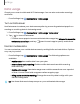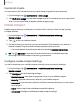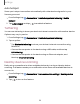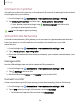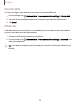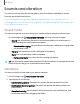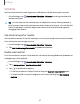User Manual
Table Of Contents
- Samsung Galaxy A51|A71 5G User Manual
- Contents
- Getting started
- Galaxy A71 5G
- Galaxy A51 5G
- Set up your device
- Start using your device
- Turn on your device
- Use the Setup Wizard
- Bring data from an old device
- Lock or unlock your device
- Side key settings
- Accounts
- Set up voicemail
- Navigation
- Navigation bar
- Customize your home screen
- Samsung Free
- Bixby
- Digital wellbeing and parental controls
- Always On Display
- Biometric security
- Mobile continuity
- Multi window
- Edge panels
- Enter text
- Emergency mode
- Camera and Gallery
- Apps
- Settings
- Access Settings
- Connections
- Sounds and vibration
- Notifications
- Display
- Dark mode
- Screen brightness
- Eye comfort shield
- Screen mode
- Font size and style
- Screen zoom
- Full screen apps
- Screen timeout
- Accidental touch protection
- Touch sensitivity
- Show charging information
- Screen saver
- Lift to wake
- Double tap to turn on screen
- Double tap to turn off screen
- Keep screen on while viewing
- One‑handed mode
- Lock screen and security
- Screen lock types
- Google Play Protect
- Security update
- Find My Mobile
- Find My Device
- Samsung Pass
- Secure Folder
- Private Share
- Samsung Blockchain Keystore
- Install unknown apps
- Encrypt or decrypt SD card
- Password for factory data reset
- Set up SIM card lock
- View passwords
- Device administration
- Credential storage
- Advanced security settings
- Permission manager
- Controls and alerts
- Samsung Privacy
- Google Privacy
- Location
- Accounts
- Device maintenance
- Accessibility
- Other settings
- Learn more
- Legal information
-'A'-
l\{'
Settings
UHQ upscaler
Enhance the sound resolution of music and videos for a clearer listening experience.
This feature is only available with a headset connected.
1.
From Settings, tap
Sounds and vibration > Sound quality and effects.
2. Tap UHQ upscaler and choose an upscaling option.
Adapt sound
Customize the sound for each ear and enhance your listening experience.
1.
From Settings, tap
Sounds and vibration > Sound quality and effects >
Adapt sound.
2. Tap Adapt sound for to select when to change the sound settings.
3.
Tap the sound profile that fits you best, and tap
Settings to customize.
TIP Tap Test my hearing to let your device identify the best sound for you.
Separate app sound
You can choose to have an app play only media sound on a Bluetooth speaker or
headset separate from the other sounds (like notifications). Connect to a Bluetooth
device to make this option available in the Audio device menu.
1.
From Settings, tap
Sounds and vibration > Separate app sound.
2. Tap Turn on now to enable Separate app sound, and then set the following
options:
•
App: Choose an app to play its sound on a separate audio device.
•
Audio device: Choose the audio device that you want the app’s sound to be
played on.
120