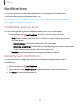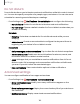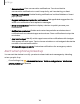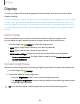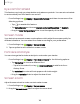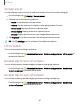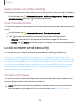User Manual
Table Of Contents
- Samsung Galaxy A51|A71 5G User Manual
- Contents
- Getting started
- Galaxy A71 5G
- Galaxy A51 5G
- Set up your device
- Start using your device
- Turn on your device
- Use the Setup Wizard
- Bring data from an old device
- Lock or unlock your device
- Side key settings
- Accounts
- Set up voicemail
- Navigation
- Navigation bar
- Customize your home screen
- Samsung Free
- Bixby
- Digital wellbeing and parental controls
- Always On Display
- Biometric security
- Mobile continuity
- Multi window
- Edge panels
- Enter text
- Emergency mode
- Camera and Gallery
- Apps
- Settings
- Access Settings
- Connections
- Sounds and vibration
- Notifications
- Display
- Dark mode
- Screen brightness
- Eye comfort shield
- Screen mode
- Font size and style
- Screen zoom
- Full screen apps
- Screen timeout
- Accidental touch protection
- Touch sensitivity
- Show charging information
- Screen saver
- Lift to wake
- Double tap to turn on screen
- Double tap to turn off screen
- Keep screen on while viewing
- One‑handed mode
- Lock screen and security
- Screen lock types
- Google Play Protect
- Security update
- Find My Mobile
- Find My Device
- Samsung Pass
- Secure Folder
- Private Share
- Samsung Blockchain Keystore
- Install unknown apps
- Encrypt or decrypt SD card
- Password for factory data reset
- Set up SIM card lock
- View passwords
- Device administration
- Credential storage
- Advanced security settings
- Permission manager
- Controls and alerts
- Samsung Privacy
- Google Privacy
- Location
- Accounts
- Device maintenance
- Accessibility
- Other settings
- Learn more
- Legal information
a
+
a
Settings
Eye comfort shield
This feature may help you sleep better and reduce eye strain. You can set a schedule
to automatically turn this feature on and off.
◌
From Settings, tap Display > Eye comfort shield, and then choose one of the
following options:
•
Tap
to enable this feature.
•
Tap Set schedule and choose Always on, Sunset to sunrise, or Custom.
•
Drag the Color temperature slider to set the opacity of the filter.
Screen mode
Your device has several screen mode options which adjust the screen quality for
different situations. You can select the mode according to your preference.
1.
From Settings, tap
Display > Screen mode.
2. Tap an option to set a different screen mode.
Font size and style
You can change the font size and style to customize your device.
◌
From Settings, tap Display > Font size and style for the following options:
•
Tap Font style to choose a different font.
–
Tap a font to select it, or tap Download fonts to add fonts from
Galaxy Store.
•
Tap Bold font to make all fonts appear with bold weight.
•
Drag the Font size slider to adjust the size of text.
Screen zoom
Adjust the zoom level to make content easier to see.
1.
From Settings, tap
Display > Screen zoom.
2. Drag the Screen zoom slider to adjust the zoom level.
125