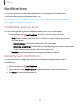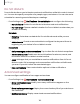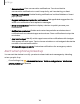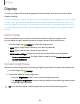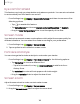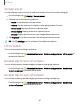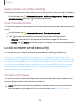User Manual
Table Of Contents
- Samsung Galaxy A51|A71 5G User Manual
- Contents
- Getting started
- Galaxy A71 5G
- Galaxy A51 5G
- Set up your device
- Start using your device
- Turn on your device
- Use the Setup Wizard
- Bring data from an old device
- Lock or unlock your device
- Side key settings
- Accounts
- Set up voicemail
- Navigation
- Navigation bar
- Customize your home screen
- Samsung Free
- Bixby
- Digital wellbeing and parental controls
- Always On Display
- Biometric security
- Mobile continuity
- Multi window
- Edge panels
- Enter text
- Emergency mode
- Camera and Gallery
- Apps
- Settings
- Access Settings
- Connections
- Sounds and vibration
- Notifications
- Display
- Dark mode
- Screen brightness
- Eye comfort shield
- Screen mode
- Font size and style
- Screen zoom
- Full screen apps
- Screen timeout
- Accidental touch protection
- Touch sensitivity
- Show charging information
- Screen saver
- Lift to wake
- Double tap to turn on screen
- Double tap to turn off screen
- Keep screen on while viewing
- One‑handed mode
- Lock screen and security
- Screen lock types
- Google Play Protect
- Security update
- Find My Mobile
- Find My Device
- Samsung Pass
- Secure Folder
- Private Share
- Samsung Blockchain Keystore
- Install unknown apps
- Encrypt or decrypt SD card
- Password for factory data reset
- Set up SIM card lock
- View passwords
- Device administration
- Credential storage
- Advanced security settings
- Permission manager
- Controls and alerts
- Samsung Privacy
- Google Privacy
- Location
- Accounts
- Device maintenance
- Accessibility
- Other settings
- Learn more
- Legal information
8
C>
0
-'A'-
,tf,
Settings
Keep screen on while viewing
Use the front camera to detect when you’re looking at the screen to keep it turned on.
◌
From Settings, tap Advanced features > Motions and gestures > Keep screen
on while viewing, and tap
to enable the feature.
One-handed mode
You can change the screen layout to accommodate operating your device with one
hand.
1.
From Settings, tap
Advanced features > One-handed mode.
2.
Tap
to enable the feature and select one of the following options:
•
Gesture: Swipe down in the center of the bottom edge of the screen.
•
Button: Tap
Home two times in quick succession to reduce the display size.
Lock screen and security
You can secure your device and protect your data by setting a screen lock.
Screen lock types | Google Play Protect | Security update | Find My Mobile | Find My
Device | Samsung Pass | Secure Folder | Private Share | Samsung Blockchain Keystore |
Install unknown apps | Encrypt or decrypt SD card | Password for factory data reset |
Set up SIM card lock | View passwords | Device administration | Credential storage |
Advanced security settings | Permission manager | Controls and alerts | Samsung
Privacy | Google Privacy | Location
Screen lock types
You can choose from the following screen lock types that offer high, medium, or no
security: Swipe, Pattern, PIN, Password, and None.
NOTE Biometric locks are also available to protect access to your device and
sensitive data on your device. For more information, see Biometric security.
128