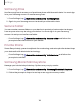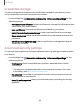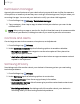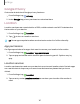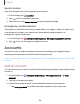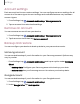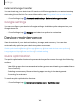User Manual
Table Of Contents
- Samsung Galaxy A51|A71 5G User Manual
- Contents
- Getting started
- Galaxy A71 5G
- Galaxy A51 5G
- Set up your device
- Start using your device
- Turn on your device
- Use the Setup Wizard
- Bring data from an old device
- Lock or unlock your device
- Side key settings
- Accounts
- Set up voicemail
- Navigation
- Navigation bar
- Customize your home screen
- Samsung Free
- Bixby
- Digital wellbeing and parental controls
- Always On Display
- Biometric security
- Mobile continuity
- Multi window
- Edge panels
- Enter text
- Emergency mode
- Camera and Gallery
- Apps
- Settings
- Access Settings
- Connections
- Sounds and vibration
- Notifications
- Display
- Dark mode
- Screen brightness
- Eye comfort shield
- Screen mode
- Font size and style
- Screen zoom
- Full screen apps
- Screen timeout
- Accidental touch protection
- Touch sensitivity
- Show charging information
- Screen saver
- Lift to wake
- Double tap to turn on screen
- Double tap to turn off screen
- Keep screen on while viewing
- One‑handed mode
- Lock screen and security
- Screen lock types
- Google Play Protect
- Security update
- Find My Mobile
- Find My Device
- Samsung Pass
- Secure Folder
- Private Share
- Samsung Blockchain Keystore
- Install unknown apps
- Encrypt or decrypt SD card
- Password for factory data reset
- Set up SIM card lock
- View passwords
- Device administration
- Credential storage
- Advanced security settings
- Permission manager
- Controls and alerts
- Samsung Privacy
- Google Privacy
- Location
- Accounts
- Device maintenance
- Accessibility
- Other settings
- Learn more
- Legal information
8
8
8
Settings
Permission manager
Apps might access features of your device that you permit them to (like the camera,
microphone, or location) when they are running in the background, not just when you
are using the app. You can set your device to notify you when this happens.
1.
From Settings, tap
Privacy > Permission manager.
2. Tap a category, then tap an app to select which permissions you want to be
notified about.
NOTE When using an app or service for the first time that wants to access certain
features of your device, a dialog box asks if you want to permit such access.
Controls and alerts
Control app access to the camera, microphone, and clipboard..
1.
From Settings, tap
Privacy.
2. Under Controls and alerts tap the following options to enable or disable:
•
Microphone access: Allow apps to use the microphone if they have the
appropriate permissions.
•
Alert when clipboard accessed: Get an alert when an app accesses content
copied to the clipboard.
Samsung Privacy
Send diagnostic information about your device to Samsung when you are having
technical problems.
1.
From Settings, tap
Privacy.
2. Under Samsung tap the following options to customize:
•
Samsung Privacy: View Samsung's privacy information.
•
Customization Service: Allow Samsung to provide customized content and
recommendations.
•
Send diagnostic data: Send diagnostic information about your device to
Samsung when you are having technical problems.
136