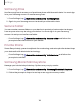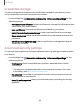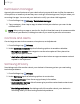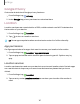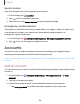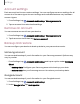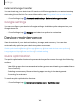User Manual
Table Of Contents
- Samsung Galaxy A51|A71 5G User Manual
- Contents
- Getting started
- Galaxy A71 5G
- Galaxy A51 5G
- Set up your device
- Start using your device
- Turn on your device
- Use the Setup Wizard
- Bring data from an old device
- Lock or unlock your device
- Side key settings
- Accounts
- Set up voicemail
- Navigation
- Navigation bar
- Customize your home screen
- Samsung Free
- Bixby
- Digital wellbeing and parental controls
- Always On Display
- Biometric security
- Mobile continuity
- Multi window
- Edge panels
- Enter text
- Emergency mode
- Camera and Gallery
- Apps
- Settings
- Access Settings
- Connections
- Sounds and vibration
- Notifications
- Display
- Dark mode
- Screen brightness
- Eye comfort shield
- Screen mode
- Font size and style
- Screen zoom
- Full screen apps
- Screen timeout
- Accidental touch protection
- Touch sensitivity
- Show charging information
- Screen saver
- Lift to wake
- Double tap to turn on screen
- Double tap to turn off screen
- Keep screen on while viewing
- One‑handed mode
- Lock screen and security
- Screen lock types
- Google Play Protect
- Security update
- Find My Mobile
- Find My Device
- Samsung Pass
- Secure Folder
- Private Share
- Samsung Blockchain Keystore
- Install unknown apps
- Encrypt or decrypt SD card
- Password for factory data reset
- Set up SIM card lock
- View passwords
- Device administration
- Credential storage
- Advanced security settings
- Permission manager
- Controls and alerts
- Samsung Privacy
- Google Privacy
- Location
- Accounts
- Device maintenance
- Accessibility
- Other settings
- Learn more
- Legal information
8
8
8
8
Settings
Google Privacy
Customize Android and Google privacy features.
1.
From Settings, tap
Privacy.
2. Under Google tap privacy services to customize them.
Location
Location services use a combination of GPS, mobile network and Wi-Fi to determine
the location of your device.
1.
From Settings, tap
Location.
2.
Tap
to turn on Location services.
TIP Some apps require location services be turned on for full functionality.
App permissions
Configure permissions for apps that want to access your location information.
1.
From Settings, tap
Location > App permissions.
2. Tap an app and chose which location permissions to grant it. Options vary by
app.
Location services
Location services store and use your device’s most recent location data. Certain apps
can use this data to improve your search results based on places that you have
visited.
1.
From Settings, tap
Location.
2. Tap an entry under Location services to see how your location information is
used.
137