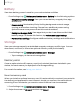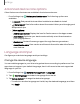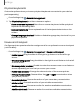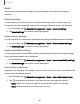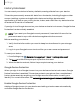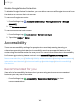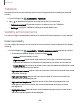User Manual
Table Of Contents
- Samsung Galaxy A51|A71 5G User Manual
- Contents
- Getting started
- Galaxy A71 5G
- Galaxy A51 5G
- Set up your device
- Start using your device
- Turn on your device
- Use the Setup Wizard
- Bring data from an old device
- Lock or unlock your device
- Side key settings
- Accounts
- Set up voicemail
- Navigation
- Navigation bar
- Customize your home screen
- Samsung Free
- Bixby
- Digital wellbeing and parental controls
- Always On Display
- Biometric security
- Mobile continuity
- Multi window
- Edge panels
- Enter text
- Emergency mode
- Camera and Gallery
- Apps
- Settings
- Access Settings
- Connections
- Sounds and vibration
- Notifications
- Display
- Dark mode
- Screen brightness
- Eye comfort shield
- Screen mode
- Font size and style
- Screen zoom
- Full screen apps
- Screen timeout
- Accidental touch protection
- Touch sensitivity
- Show charging information
- Screen saver
- Lift to wake
- Double tap to turn on screen
- Double tap to turn off screen
- Keep screen on while viewing
- One‑handed mode
- Lock screen and security
- Screen lock types
- Google Play Protect
- Security update
- Find My Mobile
- Find My Device
- Samsung Pass
- Secure Folder
- Private Share
- Samsung Blockchain Keystore
- Install unknown apps
- Encrypt or decrypt SD card
- Password for factory data reset
- Set up SIM card lock
- View passwords
- Device administration
- Credential storage
- Advanced security settings
- Permission manager
- Controls and alerts
- Samsung Privacy
- Google Privacy
- Location
- Accounts
- Device maintenance
- Accessibility
- Other settings
- Learn more
- Legal information
Settings
Battery
View how battery power is used for your various device activities.
◌
From Settings, tap Battery and device care > Battery for the following options:
•
Usage since last full charge: View your recent battery usage by time, app,
and service.
•
Power saving: Save battery life by limiting background network usage,
syncing, and location checking. Choose from additional power saving
options to save more power when this mode is enabled.
•
Background usage limits: View apps that you don’t use often and limit their
battery usage. To disable this feature, tap Put unused apps to sleep.
•
More battery settings: Configure additional battery settings and notifications.
Storage
View your storage capacity and detailed usage by category and file type. You can
also mount, unmount, or format an optional memory card (not included).
◌
From Settings, tap Battery and device care > Storage.
•
Tap a category to view and manage files.
Memory card
Once an optional microSD memory card (not included) has been installed in your
device, the card memory is displayed in the Storage setting.
For more information, see Set up your device.
Mount a memory card
When you install an optional memory card, it is automatically mounted (connected to
the device) and prepared for use. However, should you unmount the card without
removing it from the device, you need to mount it before it can be accessed.
1.
From Settings, tap
Battery and device care > Storage.
2. Swipe the screen to SD card, and then tap Mount.
141