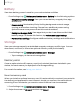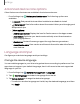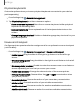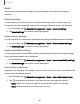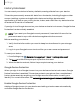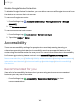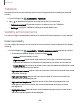User Manual
Table Of Contents
- Samsung Galaxy A51|A71 5G User Manual
- Contents
- Getting started
- Galaxy A71 5G
- Galaxy A51 5G
- Set up your device
- Start using your device
- Turn on your device
- Use the Setup Wizard
- Bring data from an old device
- Lock or unlock your device
- Side key settings
- Accounts
- Set up voicemail
- Navigation
- Navigation bar
- Customize your home screen
- Samsung Free
- Bixby
- Digital wellbeing and parental controls
- Always On Display
- Biometric security
- Mobile continuity
- Multi window
- Edge panels
- Enter text
- Emergency mode
- Camera and Gallery
- Apps
- Settings
- Access Settings
- Connections
- Sounds and vibration
- Notifications
- Display
- Dark mode
- Screen brightness
- Eye comfort shield
- Screen mode
- Font size and style
- Screen zoom
- Full screen apps
- Screen timeout
- Accidental touch protection
- Touch sensitivity
- Show charging information
- Screen saver
- Lift to wake
- Double tap to turn on screen
- Double tap to turn off screen
- Keep screen on while viewing
- One‑handed mode
- Lock screen and security
- Screen lock types
- Google Play Protect
- Security update
- Find My Mobile
- Find My Device
- Samsung Pass
- Secure Folder
- Private Share
- Samsung Blockchain Keystore
- Install unknown apps
- Encrypt or decrypt SD card
- Password for factory data reset
- Set up SIM card lock
- View passwords
- Device administration
- Credential storage
- Advanced security settings
- Permission manager
- Controls and alerts
- Samsung Privacy
- Google Privacy
- Location
- Accounts
- Device maintenance
- Accessibility
- Other settings
- Learn more
- Legal information
Settings
Passwords and autofill
Save time entering information using autofill services.
1.
From Settings, tap
General Management.
2. Tap Passwords and autofill to view your selected services.
Date and time
By default, your device receives date and time information from the wireless network.
Outside of network coverage, you can set the date and time manually.
◌
From Settings, tap General management > Date and time. The following
options are available:
•
Automatic date and time: Receive date and time updates from your wireless
network. When Automatic date and time is disabled, the following options
are available:
–
Set date: Enter the current date.
–
Set time: Enter the current time.
•
Automatic time zone: Use the time zone provided by your mobile network.
•
Set time zone based on location: Receive time updates based on your
location.
•
Use 24-hour format: Set the format for displaying time.
Troubleshooting
You can check for software updates and, if necessary, reset services on your device.
Software update/System updates
Check for and install available software updates for your device. Options may vary by
carrier.
◌
From Settings, tap Software update/System updates for the following options:
•
Check for updates: Manually check for software updates.
•
Continue update: Resume an update that was interrupted.
146