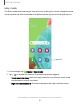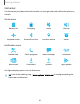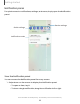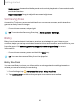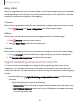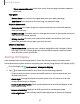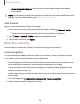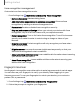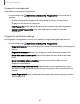User Manual
Table Of Contents
- Samsung Galaxy A51|A71 5G User Manual
- Contents
- Getting started
- Galaxy A71 5G
- Galaxy A51 5G
- Set up your device
- Start using your device
- Turn on your device
- Use the Setup Wizard
- Bring data from an old device
- Lock or unlock your device
- Side key settings
- Accounts
- Set up voicemail
- Navigation
- Navigation bar
- Customize your home screen
- Samsung Free
- Bixby
- Digital wellbeing and parental controls
- Always On Display
- Biometric security
- Mobile continuity
- Multi window
- Edge panels
- Enter text
- Emergency mode
- Camera and Gallery
- Apps
- Settings
- Access Settings
- Connections
- Sounds and vibration
- Notifications
- Display
- Dark mode
- Screen brightness
- Eye comfort shield
- Screen mode
- Font size and style
- Screen zoom
- Full screen apps
- Screen timeout
- Accidental touch protection
- Touch sensitivity
- Show charging information
- Screen saver
- Lift to wake
- Double tap to turn on screen
- Double tap to turn off screen
- Keep screen on while viewing
- One‑handed mode
- Lock screen and security
- Screen lock types
- Google Play Protect
- Security update
- Find My Mobile
- Find My Device
- Samsung Pass
- Secure Folder
- Private Share
- Samsung Blockchain Keystore
- Install unknown apps
- Encrypt or decrypt SD card
- Password for factory data reset
- Set up SIM card lock
- View passwords
- Device administration
- Credential storage
- Advanced security settings
- Permission manager
- Controls and alerts
- Samsung Privacy
- Google Privacy
- Location
- Accounts
- Device maintenance
- Accessibility
- Other settings
- Learn more
- Legal information
Wed,
Jun 15
-----t-t
D O O 0
Dev
i
ce
control
~
Setup complete
12
:
•9
PM
In
stalled 5
out
of
5 applications
~
Screenshot saved 12:46
PM
Tap here
to
open it in Gallery.
I
SD
card inserted
o
----
Media
output
Notification
settings
Clear
Ill
0
<
Getting started
Notification panel
For quick access to notifications, settings, and more, simply open the Notification
panel.
Device settings
Quick settings
Notification cards
View the Notification panel
You can access the Notification panel from any screen.
1. Swipe down on the screen to display the Notification panel.
•
To open an item, tap it.
•
To clear a single notification, drag the notification left or right.
Devices and software are constantly evolving — the illustrations you see here are for reference only.
23