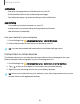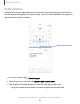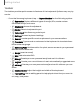User Manual
Table Of Contents
- Samsung Galaxy A51|A71 5G User Manual
- Contents
- Getting started
- Galaxy A71 5G
- Galaxy A51 5G
- Set up your device
- Start using your device
- Turn on your device
- Use the Setup Wizard
- Bring data from an old device
- Lock or unlock your device
- Side key settings
- Accounts
- Set up voicemail
- Navigation
- Navigation bar
- Customize your home screen
- Samsung Free
- Bixby
- Digital wellbeing and parental controls
- Always On Display
- Biometric security
- Mobile continuity
- Multi window
- Edge panels
- Enter text
- Emergency mode
- Camera and Gallery
- Apps
- Settings
- Access Settings
- Connections
- Sounds and vibration
- Notifications
- Display
- Dark mode
- Screen brightness
- Eye comfort shield
- Screen mode
- Font size and style
- Screen zoom
- Full screen apps
- Screen timeout
- Accidental touch protection
- Touch sensitivity
- Show charging information
- Screen saver
- Lift to wake
- Double tap to turn on screen
- Double tap to turn off screen
- Keep screen on while viewing
- One‑handed mode
- Lock screen and security
- Screen lock types
- Google Play Protect
- Security update
- Find My Mobile
- Find My Device
- Samsung Pass
- Secure Folder
- Private Share
- Samsung Blockchain Keystore
- Install unknown apps
- Encrypt or decrypt SD card
- Password for factory data reset
- Set up SIM card lock
- View passwords
- Device administration
- Credential storage
- Advanced security settings
- Permission manager
- Controls and alerts
- Samsung Privacy
- Google Privacy
- Location
- Accounts
- Device maintenance
- Accessibility
- Other settings
- Learn more
- Legal information
-'A'-
,'\:(,
-'A'-
,'\:(,
Getting started
Notifications
•
See and manage phone notifications from your PC.
•
Exclude notifications from individual phone apps.
•
Get a Windows pop-up when receiving a new notification.
App mirroring
•
Live stream your phone screen on your PC.
•
Interact with your phone using the keyboard and mouse.
•
Use Windows Accessibility.
Link your device to your computer
1.
From Settings, tap
Advanced features > Link to Windows.
2. Follow the prompts to connect your device to your PC.
TIP You can also enable this feature from the Quick settings menu.
Call and text on other devices
This feature allows you to make and answer calls and text messages from your
Galaxy devices that are signed in to your Samsung account.
1.
From Settings, tap
Advanced features > Call & text on other devices.
2.
Tap
to turn on the feature. Connection occurs automatically.
3. Sign in to your Samsung account on your Galaxy devices.
TIP Move your contacts from your device to your Samsung account so you can
access them on all registered devices.
32