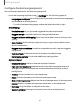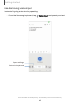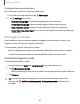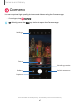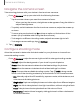User Manual
Table Of Contents
- Samsung Galaxy A51|A71 5G User Manual
- Contents
- Getting started
- Galaxy A71 5G
- Galaxy A51 5G
- Set up your device
- Start using your device
- Turn on your device
- Use the Setup Wizard
- Bring data from an old device
- Lock or unlock your device
- Side key settings
- Accounts
- Set up voicemail
- Navigation
- Navigation bar
- Customize your home screen
- Samsung Free
- Bixby
- Digital wellbeing and parental controls
- Always On Display
- Biometric security
- Mobile continuity
- Multi window
- Edge panels
- Enter text
- Emergency mode
- Camera and Gallery
- Apps
- Settings
- Access Settings
- Connections
- Sounds and vibration
- Notifications
- Display
- Dark mode
- Screen brightness
- Eye comfort shield
- Screen mode
- Font size and style
- Screen zoom
- Full screen apps
- Screen timeout
- Accidental touch protection
- Touch sensitivity
- Show charging information
- Screen saver
- Lift to wake
- Double tap to turn on screen
- Double tap to turn off screen
- Keep screen on while viewing
- One‑handed mode
- Lock screen and security
- Screen lock types
- Google Play Protect
- Security update
- Find My Mobile
- Find My Device
- Samsung Pass
- Secure Folder
- Private Share
- Samsung Blockchain Keystore
- Install unknown apps
- Encrypt or decrypt SD card
- Password for factory data reset
- Set up SIM card lock
- View passwords
- Device administration
- Credential storage
- Advanced security settings
- Permission manager
- Controls and alerts
- Samsung Privacy
- Google Privacy
- Location
- Accounts
- Device maintenance
- Accessibility
- Other settings
- Learn more
- Legal information
0
8
Getting started
Configure Samsung voice
input
Set customized options for Samsung voice input.
1.
From the Samsung keyboard, tap
Voice input.
2.
Tap
Settings for options.
•
Keyboard language: Choose the language for the keyboard.
•
Voice input language: Select the language for Samsung voice input.
•
Hide offensive words: Hide potentially offensive words with asterisks.
•
About Samsung voice input: View version and legal information for Samsung
voice input.
Emergency mode
Use Emergency mode to access helpful emergency features and conserve your
device’s power during an emergency situation.
To save battery power, Emergency mode:
•
Restricts application usage to only essential applications and those you select.
•
Turns off connectivity features and Mobile data when the screen is off.
Activate Emergency mode
To activate Emergency mode:
1. Press and hold the Side and Volume down keys at the same time.
2.
Tap
Emergency mode.
•
When accessing for the first time, read and accept the terms and conditions.
3. Tap Turn on.
TIP You can also access Emergency mode from the Settings menu. From
Settings, tap
Safety and emergency > Emergency mode and follow the
prompts.
44