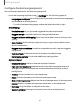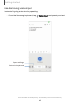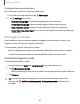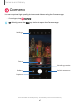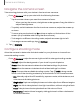User Manual
Table Of Contents
- Samsung Galaxy A51|A71 5G User Manual
- Contents
- Getting started
- Galaxy A71 5G
- Galaxy A51 5G
- Set up your device
- Start using your device
- Turn on your device
- Use the Setup Wizard
- Bring data from an old device
- Lock or unlock your device
- Side key settings
- Accounts
- Set up voicemail
- Navigation
- Navigation bar
- Customize your home screen
- Samsung Free
- Bixby
- Digital wellbeing and parental controls
- Always On Display
- Biometric security
- Mobile continuity
- Multi window
- Edge panels
- Enter text
- Emergency mode
- Camera and Gallery
- Apps
- Settings
- Access Settings
- Connections
- Sounds and vibration
- Notifications
- Display
- Dark mode
- Screen brightness
- Eye comfort shield
- Screen mode
- Font size and style
- Screen zoom
- Full screen apps
- Screen timeout
- Accidental touch protection
- Touch sensitivity
- Show charging information
- Screen saver
- Lift to wake
- Double tap to turn on screen
- Double tap to turn off screen
- Keep screen on while viewing
- One‑handed mode
- Lock screen and security
- Screen lock types
- Google Play Protect
- Security update
- Find My Mobile
- Find My Device
- Samsung Pass
- Secure Folder
- Private Share
- Samsung Blockchain Keystore
- Install unknown apps
- Encrypt or decrypt SD card
- Password for factory data reset
- Set up SIM card lock
- View passwords
- Device administration
- Credential storage
- Advanced security settings
- Permission manager
- Controls and alerts
- Samsung Privacy
- Google Privacy
- Location
- Accounts
- Device maintenance
- Accessibility
- Other settings
- Learn more
- Legal information
e
0
Camera and Gallery
–
Macro: Capture close-up images of objects from 3-5 cm away.
–
Super slow-mo: Record videos at an extremely high frame rate for viewing
in high quality slow motion. You can play a specific section of each video in
slow motion after recording it.
–
Slow motion: Record videos at a high frame rate for viewing in slow motion.
–
Hyperlapse: Create a time lapse video by recording at various frame rates.
The frame rate is adjusted depending on the scene being recorded and
the movement of the device.
AR Zone
Access all of your Augmented Reality (AR) features in one place.
◌
From Camera, swipe to More, and then tap AR Zone. The following features
are available:
•
AR Emoji Studio: Use AR tools to create and customize your My Emoji avatar.
•
AR Emoji Camera: Use the camera to create your My Emoji avatar.
•
AR Emoji Stickers: Add AR stickers to your My Emoji avatar.
•
AR Doodle: Enhance videos by adding line drawings or handwriting to your
environment. AR Doodle tracks faces and space so they move with you.
•
Deco Pic: Decorate photos or videos in real time with the camera.
•
Picture Link: Add AR content to the things you see around you.
Record videos
Record smooth lifelike videos using your device.
1.
From
Camera, swipe right or left to change the shooting mode to Video.
2.
Tap
Record to begin recording a video.
•
To take a picture while recording, tap
Capture.
•
To temporarily stop recording, tap
Pause. To continue recording,
tap
Resume.
3.
Tap
Stop when you are finished recording.
49