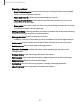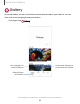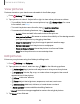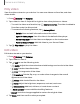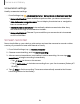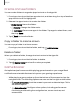User Manual
Table Of Contents
- Samsung Galaxy A51|A71 5G User Manual
- Contents
- Getting started
- Galaxy A71 5G
- Galaxy A51 5G
- Set up your device
- Start using your device
- Turn on your device
- Use the Setup Wizard
- Bring data from an old device
- Lock or unlock your device
- Side key settings
- Accounts
- Set up voicemail
- Navigation
- Navigation bar
- Customize your home screen
- Samsung Free
- Bixby
- Digital wellbeing and parental controls
- Always On Display
- Biometric security
- Mobile continuity
- Multi window
- Edge panels
- Enter text
- Emergency mode
- Camera and Gallery
- Apps
- Settings
- Access Settings
- Connections
- Sounds and vibration
- Notifications
- Display
- Dark mode
- Screen brightness
- Eye comfort shield
- Screen mode
- Font size and style
- Screen zoom
- Full screen apps
- Screen timeout
- Accidental touch protection
- Touch sensitivity
- Show charging information
- Screen saver
- Lift to wake
- Double tap to turn on screen
- Double tap to turn off screen
- Keep screen on while viewing
- One‑handed mode
- Lock screen and security
- Screen lock types
- Google Play Protect
- Security update
- Find My Mobile
- Find My Device
- Samsung Pass
- Secure Folder
- Private Share
- Samsung Blockchain Keystore
- Install unknown apps
- Encrypt or decrypt SD card
- Password for factory data reset
- Set up SIM card lock
- View passwords
- Device administration
- Credential storage
- Advanced security settings
- Permission manager
- Controls and alerts
- Samsung Privacy
- Google Privacy
- Location
- Accounts
- Device maintenance
- Accessibility
- Other settings
- Learn more
- Legal information
C)
8
ro
ro
o
.6
:
()
>
()
•
•
•
Camera and Gallery
Share pictures and videos
Share pictures and videos from the Gallery app.
1.
From
Gallery, tap Pictures.
2.
Tap
More > Edit and select the pictures or videos you want to share.
3.
Tap
Share, and then choose an app or connection to use for sharing your
selection. Follow the prompts.
Delete pictures and videos
Delete pictures and videos stored on your device.
1.
From
Gallery, tap More > Edit.
2. Tap pictures and videos to select them.
3.
Tap
Delete, and confirm when prompted.
Group similar images
Organize pictures and videos in the Gallery by similarity.
1.
From
Gallery, tap Group similar images.
2.
Tap
Ungroup similar images to return to the default Gallery view.
Take a screenshot
Capture an image of your screen. Your device will automatically create a Screenshots
album in the Gallery app.
◌
From any screen, press and release the Side and Volume down keys.
Palm swipe to capture a screenshot
Capture an image of the screen by swiping the edge of your hand across it, from side
to side, keeping in contact with the screen.
1.
From Settings, tap
Advanced features > Motions and gestures > Palm swipe to
capture.
2.
Tap
to enable this feature.
55