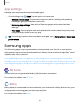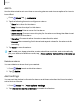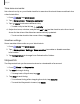User Manual
Table Of Contents
- Samsung Galaxy A51|A71 5G User Manual
- Contents
- Getting started
- Galaxy A71 5G
- Galaxy A51 5G
- Set up your device
- Start using your device
- Turn on your device
- Use the Setup Wizard
- Bring data from an old device
- Lock or unlock your device
- Side key settings
- Accounts
- Set up voicemail
- Navigation
- Navigation bar
- Customize your home screen
- Samsung Free
- Bixby
- Digital wellbeing and parental controls
- Always On Display
- Biometric security
- Mobile continuity
- Multi window
- Edge panels
- Enter text
- Emergency mode
- Camera and Gallery
- Apps
- Settings
- Access Settings
- Connections
- Sounds and vibration
- Notifications
- Display
- Dark mode
- Screen brightness
- Eye comfort shield
- Screen mode
- Font size and style
- Screen zoom
- Full screen apps
- Screen timeout
- Accidental touch protection
- Touch sensitivity
- Show charging information
- Screen saver
- Lift to wake
- Double tap to turn on screen
- Double tap to turn off screen
- Keep screen on while viewing
- One‑handed mode
- Lock screen and security
- Screen lock types
- Google Play Protect
- Security update
- Find My Mobile
- Find My Device
- Samsung Pass
- Secure Folder
- Private Share
- Samsung Blockchain Keystore
- Install unknown apps
- Encrypt or decrypt SD card
- Password for factory data reset
- Set up SIM card lock
- View passwords
- Device administration
- Credential storage
- Advanced security settings
- Permission manager
- Controls and alerts
- Samsung Privacy
- Google Privacy
- Location
- Accounts
- Device maintenance
- Accessibility
- Other settings
- Learn more
- Legal information
G)
+
<
Add
city
Seattle
AM
0
Denver
11.56AM
0
0
'
Chi
ca
go
12 M
Q
----1----
ewY
rk
156
Washington
DC
1:56P
Apps
World clock
The World clock lets you keep track of the current time in multiple cities around the
globe.
Location
Center t
he globe on
your current
location.
City
View the current
time and add to
your list of cities.
Search
Find a particular
place.
Globe
Drag to spin and
see times around
the world.
1.
From
Clock, tap World clock.
2.
Tap
Add city.
3. Drag the globe to spin it, tap the city you want, and then tap Add.
•
To remove a city, touch and hold it, and tap
Delete.
Devices and software are constantly evolving — the illustrations you see here are for reference only.
69