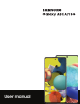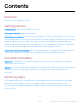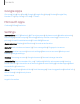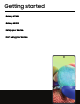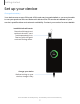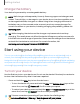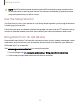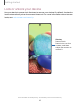User Manual
Table Of Contents
- Samsung Galaxy A51|A71 5G User Manual
- Contents
- Getting started
- Galaxy A71 5G
- Galaxy A51 5G
- Set up your device
- Start using your device
- Turn on your device
- Use the Setup Wizard
- Bring data from an old device
- Lock or unlock your device
- Side key settings
- Accounts
- Set up voicemail
- Navigation
- Navigation bar
- Customize your home screen
- Samsung Free
- Bixby
- Digital wellbeing and parental controls
- Always On Display
- Biometric security
- Mobile continuity
- Multi window
- Edge panels
- Enter text
- Emergency mode
- Camera and Gallery
- Apps
- Settings
- Access Settings
- Connections
- Sounds and vibration
- Notifications
- Display
- Dark mode
- Screen brightness
- Eye comfort shield
- Screen mode
- Font size and style
- Screen zoom
- Full screen apps
- Screen timeout
- Accidental touch protection
- Touch sensitivity
- Show charging information
- Screen saver
- Lift to wake
- Double tap to turn on screen
- Double tap to turn off screen
- Keep screen on while viewing
- One‑handed mode
- Lock screen and security
- Screen lock types
- Google Play Protect
- Security update
- Find My Mobile
- Find My Device
- Samsung Pass
- Secure Folder
- Private Share
- Samsung Blockchain Keystore
- Install unknown apps
- Encrypt or decrypt SD card
- Password for factory data reset
- Set up SIM card lock
- View passwords
- Device administration
- Credential storage
- Advanced security settings
- Permission manager
- Controls and alerts
- Samsung Privacy
- Google Privacy
- Location
- Accounts
- Device maintenance
- Accessibility
- Other settings
- Learn more
- Legal information
-'A'-
,'\:(,
-'A'-
,'\:(,
-'A'-
,'\:(,
Getting started
Charge the battery
Your device is powered by a rechargeable battery.
NOTE Wall charger sold separately. Use only Samsung-approved chargers and
cables. To avoid injury or damage to your device, do not use incompatible, worn
or damaged batteries, chargers or cables. Using other charging devices and
batteries may not be covered under warranty and may cause damage. For
more information on your device, including charging compatibility, please visit
samsung.com.
TIP While charging, the device and the charger may become hot and stop
charging. This usually does not affect the device’s lifespan or performance and is
in the device’s normal range of operation. Disconnect the charger from the device
and wait for the device to cool down. For more information, visit
samsung.com/us/support/answer/ANS00076952.
Start using your device
Turn on your device | Use the Setup Wizard | Bring data from an old device | Lock or
unlock your device | Side key settings | Accounts | Set up voicemail | Navigation |
Navigation bar | Customize your home screen | Samsung Free | Bixby | Digital wellbeing
and parental controls | Always On Display | Biometric security | Mobile continuity | Multi
window | Edge panels | Enter text | Emergency mode
Turn on your device
Use the Side key to turn your device on. Do not use the device if the body is cracked or
broken. Use the device only after it has been repaired.
◌
Press and hold the Side key to turn the device on.
•
To turn the device off, press and hold the Side and Volume down keys at the
same time, and tap
Power off. Confirm when prompted.
•
To restart your device, press and hold the Side and Volume down keys at the
same time, and tap Restart. Confirm when prompted.
TIP To learn more about powering off your device from Settings, tap
Advanced features > Side key > How to power off your phone.
8