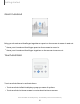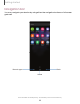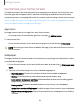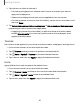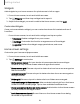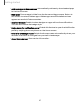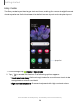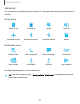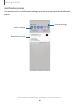User Manual
Table Of Contents
- Samsung Galaxy Z Flip|Z Flip 5G User manual
- Contents
- Getting started
- Galaxy Z Flip
- Galaxy Z Flip 5G
- Z Flip 5G Folded
- Flex mode
- Set up your device
- Start using your device
- Turn on your device
- Use the Setup Wizard
- Bring data from an old device
- Lock or unlock your device
- Cover screen
- Side key settings
- Accounts
- Set up voicemail
- Navigation
- Navigation bar
- Customize your home screen
- Samsung Free
- Bixby
- Digital wellbeing and parental controls
- Always On Display
- Biometric security
- Mobile continuity
- Multi window
- Edge panels
- Enter text
- Emergency mode
- Camera and Gallery
- Apps
- Settings
- Access Settings
- Connections
- Sounds and vibration
- Notifications
- Display
- Dark mode
- Screen brightness
- Eye comfort shield
- Screen mode
- Font size and style
- Screen zoom
- Full screen apps
- Screen timeout
- Accidental touch protection
- Touch sensitivity
- Show charging information
- Screen saver
- Lift to wake
- Double tap to turn on screen
- Double tap to turn off screen
- Keep screen on while viewing
- One‑handed mode
- Lock screen and security
- Screen lock types
- Google Play Protect
- Security update
- Find My Mobile
- Find My Device
- Samsung Pass
- Secure Folder
- Secure Wi-Fi
- Private Share
- Samsung Blockchain Keystore
- Install unknown apps
- Password for factory data reset
- Set up SIM card lock
- View passwords
- Device administration
- Credential storage
- Advanced security settings
- Permission manager
- Controls and alerts
- Samsung Privacy
- Google Privacy
- Location
- Accounts
- Device maintenance
- Accessibility
- Other settings
- Learn more
- Legal information
Getting started
Customize your home screen
The Home screen is the starting point for navigating your device. You can place your
favorite apps and widgets here, in addition to setting up additional Home screens,
removing screens, changing the order of screens, and choosing a main Home screen.
App icons | Wallpaper | Themes | Icons | Widgets | Home screen settings | Easy mode |
Status bar | Notification panel | Quick settings
App icons
Use app icons to launch an app from any Home screen.
◌
From Apps, touch and hold an app icon, and tap Add to Home.
To remove an icon:
◌
From a Home screen, touch and hold an app icon, and then tap Remove.
NOTE Removing an icon does not delete the app, it just removes the icon from a
Home screen.
Wallpaper
Change the look of the Home and Lock screens by choosing a favorite picture, video,
or preloaded wallpaper.
1.
From a Home screen, touch and hold the screen, and then tap
Wallpaper and
style.
2. Tap one of the following menus for available wallpapers:
•
My wallpapers: Choose from featured and downloaded wallpapers.
•
Gallery: Choose pictures and videos saved in the Gallery app.
•
Lock screen wallpaper services: Enable additional features including guide
page and Dynamic Lock screen.
•
Color palette: Choose a palette based on colors from your wallpaper.
•
Apply Dark mode to Wallpaper: Enable to apply Dark mode to your wallpaper.
•
Explore more wallpapers: Find and download more wallpapers from Galaxy
Themes.
24