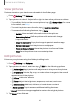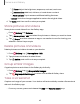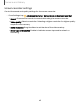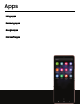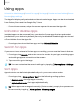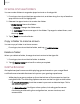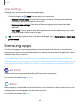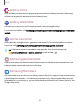User Manual
Table Of Contents
- Samsung Galaxy Z Flip|Z Flip 5G User manual
- Contents
- Getting started
- Galaxy Z Flip
- Galaxy Z Flip 5G
- Z Flip 5G Folded
- Flex mode
- Set up your device
- Start using your device
- Turn on your device
- Use the Setup Wizard
- Bring data from an old device
- Lock or unlock your device
- Cover screen
- Side key settings
- Accounts
- Set up voicemail
- Navigation
- Navigation bar
- Customize your home screen
- Samsung Free
- Bixby
- Digital wellbeing and parental controls
- Always On Display
- Biometric security
- Mobile continuity
- Multi window
- Edge panels
- Enter text
- Emergency mode
- Camera and Gallery
- Apps
- Settings
- Access Settings
- Connections
- Sounds and vibration
- Notifications
- Display
- Dark mode
- Screen brightness
- Eye comfort shield
- Screen mode
- Font size and style
- Screen zoom
- Full screen apps
- Screen timeout
- Accidental touch protection
- Touch sensitivity
- Show charging information
- Screen saver
- Lift to wake
- Double tap to turn on screen
- Double tap to turn off screen
- Keep screen on while viewing
- One‑handed mode
- Lock screen and security
- Screen lock types
- Google Play Protect
- Security update
- Find My Mobile
- Find My Device
- Samsung Pass
- Secure Folder
- Secure Wi-Fi
- Private Share
- Samsung Blockchain Keystore
- Install unknown apps
- Password for factory data reset
- Set up SIM card lock
- View passwords
- Device administration
- Credential storage
- Advanced security settings
- Permission manager
- Controls and alerts
- Samsung Privacy
- Google Privacy
- Location
- Accounts
- Device maintenance
- Accessibility
- Other settings
- Learn more
- Legal information
Camera and Gallery
Palm swipe to capture a screenshot
Capture an image of the screen by swiping the edge of your hand across it, from side
to side, keeping in contact with the screen.
1.
From Settings, tap
Advanced features > Motions and gestures > Palm swipe to
capture.
2.
Tap
to enable this feature.
Screenshot settings
Modify screenshot settings.
◌
From Settings, tap Advanced features > Screenshots and screen recorder.
l
Screenshot toolbar: Show additional options after you take a screenshot.
l
Hide status and navigation bars: Do not display the status bar or navigation
bars on screenshots.
l
Delete shared screenshots: Automatically delete screenshots after they
are shared through the screenshot toolbar.
l
Screenshot format: Choose if you would like your screenshots to be saved
as JPG or PNG files.
Screen recorder
Record activities on your device, write notes, and use the camera to record a video
overlay of yourself to share with friends or family.
1.
From Quick Settings, tap
Screen recorder.
2. Choose a sound setting, and tap Start recording.
3. A three-second countdown runs before it starts recording. You can tap Skip
countdown to begin recording immediately.
•
Tap
Draw to draw on the screen.
•
Tap
Selfie video to include a recording from your front camera.
4.
Tap
Stop to finish recording. These are automatically saved to the Screen
recordings album in the Gallery.
64