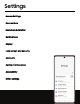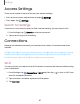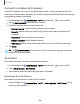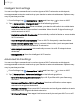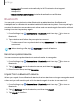User Manual
Table Of Contents
- Samsung Galaxy Z Flip|Z Flip 5G User manual
- Contents
- Getting started
- Galaxy Z Flip
- Galaxy Z Flip 5G
- Z Flip 5G Folded
- Flex mode
- Set up your device
- Start using your device
- Turn on your device
- Use the Setup Wizard
- Bring data from an old device
- Lock or unlock your device
- Cover screen
- Side key settings
- Accounts
- Set up voicemail
- Navigation
- Navigation bar
- Customize your home screen
- Samsung Free
- Bixby
- Modes and Routines
- Digital wellbeing and parental controls
- Always On Display
- Biometric security
- Multi window
- Edge panels
- Enter text
- Camera and Gallery
- Apps
- Settings
- Access Settings
- Connections
- Sounds and vibration
- Notifications
- Display
- Dark mode
- Screen brightness
- Eye comfort shield
- Screen mode
- Font size and style
- Screen zoom
- Full screen apps
- Camera cutout
- Screen timeout
- Accidental touch protection
- Touch sensitivity
- Show charging information
- Screen saver
- Lift to wake
- Double tap to turn on screen
- Double tap to turn off screen
- Keep screen on while viewing
- One‑handed mode
- Lock screen and security
- Screen lock types
- Find My Mobile
- Google Play Protect
- Security update
- Permission manager
- Controls and alerts
- Samsung Privacy
- Google Privacy
- Samsung Pass
- Secure Folder
- Private Share
- Samsung Blockchain Keystore
- Install unknown apps
- Password for factory data reset
- Set up SIM card lock
- View passwords
- Device administration
- Credential storage
- Advanced security settings
- Location
- Accounts
- Device maintenance
- Accessibility
- Other settings
- Learn more
- Legal information
Connect to a hidden Wi-Fi network
If the Wi-Fi network you want is not listed after a scan, you can still connect to it by
entering the information manually. Ask the Wi-Fi network administrator for the name
and password before you begin.
1.
From Settings, tap Connections > Wi-Fi, and then tap to turn on Wi-Fi.
2.
Tap Add network at the bottom of the list.
3. Enter information about the Wi-Fi network:
•
Network name: Type the exact name of the network.
•
Security: Select a security option from the list, and enter the password if
required.
•
Password: Enter the network password.
•
Hidden network:Add a hidden network.
•
View more: Define other advanced options, such as IP and Proxy settings.
4. Tap Save.
TIP Tap Scan QRcode to connect to a Wi-Fi network by using your device’s
camera to scan a QR code.
Wi-FiDirect
Wi-FiDirect uses Wi-Fi to share data between devices.
1.
From Settings, tap Connections > Wi-Fi, and then tap to turn on Wi-Fi.
2.
Tap More options > Wi-FiDirect.
3. Tap a device, and then follow the prompts to connect.
Disconnect from Wi-Fi Direct
Disconnect your device from a Wi-FiDirect device.
◌
From Settings, tap Connections > Wi-Fi > More options > Wi-FiDirect. Tap a
device to disconnect it.
108
Settings