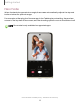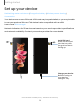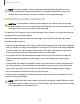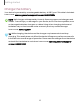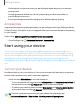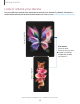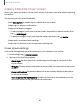User Manual
Table Of Contents
- Samsung Galaxy Z Fold3 | Z Flip3 5G User Guide
- Contents
- Getting started
- Galaxy Z Fold3 5G
- Galaxy Z Flip3 5G
- Set up your device
- Start using your device
- Turn on your device
- Use the Setup Wizard
- Bring data from an old device
- Lock or unlock your device
- Galaxy Z Flip3 5G Cover screen
- Side button settings
- Accounts
- Set up voicemail
- Navigation
- Navigation bar
- Customize your home screen
- S Pen
- Bixby
- Modes and Routines
- Digital wellbeing and parental controls
- Always On Display
- Biometric security
- App continuity
- Taskbar
- Multi window
- Edge panels
- Enter text
- Camera and Gallery
- Apps
- Settings
- Access Settings
- Connections
- Sounds and vibration
- Notifications
- Display
- Dark mode
- Screen brightness
- Motion smoothness
- Eye comfort shield
- Screen mode
- Font size and style
- Screen layout and zoom/Screen zoom
- Full screen apps
- Camera cutout
- Screen timeout
- Accidental touch protection
- Touch sensitivity
- Show charging information
- Screen saver
- Lift to wake
- Double tap to turn on screen
- Double tap to turn off screen
- Palm touch to turn off screen
- One‑handed mode
- Lock screen and security
- Accounts
- Device maintenance
- Accessibility
- Other settings
- Learn more
- Legal information
•
Call reception or data services may be affected, depending on your network
environment.
•
Charging speed or efficiency can vary depending on device condition or
surrounding environment.
•
Do not use headphones while charging with Wireless power sharing.
Accessories
Supported accessories (sold separately) can be configured through Settings (Galaxy
Z Fold3 5G only). Thisoption may only appear after you have connected an accessory
to your device.
Learn more: samsung.com/us/mobile/mobile-accessories
◌
From Settings, tap Advanced features > Accessories.
Start using your device
Turn on your device| Use the Setup Wizard| Bring data from an old device| Lock or
unlock your device| Galaxy Z Flip3 5G Cover screen| Side button settings| Accounts|
Set up voicemail| Navigation| Navigation bar| Customize your home screen| S Pen|
Bixby| Modes and Routines| Digital wellbeing and parental controls| Always On
Display| Biometric security| App continuity | Taskbar | Multiwindow| Edge panels| Enter
text
Turn on your device
Use Side button to turn your device on. Do not use the device if the body is cracked or
broken. Use the device only after it has been repaired.
◌
Press and hold Side button to turn the device on.
•
To turn the device off, press and hold Side button and Volume down button at
the same time, and tap Power off. Confirm when prompted.
•
To restart your device, press and hold Side button and Volume down button
at the same time, and tap Restart. Confirm when prompted.
TIP To learn more about powering off your device from Settings, tap
Advanced features > Side button > How to power off your phone.
17
Getting started