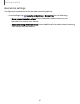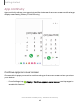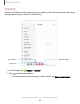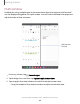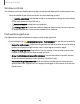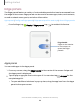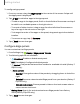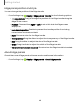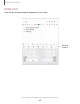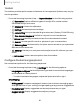User Manual
Table Of Contents
- Samsung Galaxy Z Fold3 | Z Flip3 5G User Guide
- Contents
- Getting started
- Galaxy Z Fold3 5G
- Galaxy Z Flip3 5G
- Set up your device
- Start using your device
- Turn on your device
- Use the Setup Wizard
- Bring data from an old device
- Lock or unlock your device
- Galaxy Z Flip3 5G Cover screen
- Side button settings
- Accounts
- Set up voicemail
- Navigation
- Navigation bar
- Customize your home screen
- S Pen
- Bixby
- Modes and Routines
- Digital wellbeing and parental controls
- Always On Display
- Biometric security
- App continuity
- Taskbar
- Multi window
- Edge panels
- Enter text
- Camera and Gallery
- Apps
- Settings
- Access Settings
- Connections
- Sounds and vibration
- Notifications
- Display
- Dark mode
- Screen brightness
- Motion smoothness
- Eye comfort shield
- Screen mode
- Font size and style
- Screen layout and zoom/Screen zoom
- Full screen apps
- Camera cutout
- Screen timeout
- Accidental touch protection
- Touch sensitivity
- Show charging information
- Screen saver
- Lift to wake
- Double tap to turn on screen
- Double tap to turn off screen
- Palm touch to turn off screen
- One‑handed mode
- Lock screen and security
- Accounts
- Device maintenance
- Accessibility
- Other settings
- Learn more
- Legal information
Toolbar
The toolbar provides quick access to features of the keyboard. Options may vary by
service provider.
◌
From the Samsung keyboard, tap Expand toolbar for the following options:
•
Expression: Explore different types of emojis, GIFs, create custom
combined emojis, and more.
•
Clipboard: Access the clipboard.
•
Settings: Access keyboard settings.
•
Handwriting: Use your handwriting to enter text (Galaxy Z Fold3 5G only).
•
One-handed keyboard: Switch to a layout for one-handed use.
•
Extract text: Identify and extract text from the selected content.
•
Search: Locate specific words or phrases in your conversations.
•
Samsung Pass: Use biometrics for quick, secure access to your personal
data and online accounts.
•
AR Emoji: Create your own personal emoji and use it in stickers you can
share.
•
Edit toolbar: Add or remove options from the toolbar.
Configure the Samsung keyboard
Set customized options for the Samsung keyboard.
◌
From the Samsung keyboard, tap Settings for the following options:
•
Languages and types: Set the keyboard type and choose which languages
are available on the keyboard.
–
To switch between languages, swipe the Space bar left or right.
Smart typing
•
Writing assist: Translate messages in select chat and text messaging apps,
change the tone of your writing, and get spelling and grammar suggestions.
•
Predictive text: Display suggested words and phrases as you type.
•
Suggest emojis: Display suggested emojis as you type.
50
Getting started