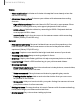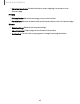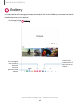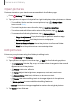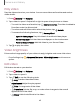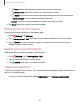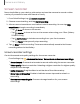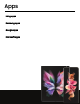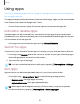User Manual
Table Of Contents
- Samsung Galaxy Z Fold3 | Z Flip3 5G User Guide
- Contents
- Getting started
- Galaxy Z Fold3 5G
- Galaxy Z Flip3 5G
- Set up your device
- Start using your device
- Turn on your device
- Use the Setup Wizard
- Bring data from an old device
- Lock or unlock your device
- Galaxy Z Flip3 5G Cover screen
- Side button settings
- Accounts
- Set up voicemail
- Navigation
- Navigation bar
- Customize your home screen
- S Pen
- Bixby
- Modes and Routines
- Digital wellbeing and parental controls
- Always On Display
- Biometric security
- App continuity
- Taskbar
- Multi window
- Edge panels
- Enter text
- Camera and Gallery
- Apps
- Settings
- Access Settings
- Connections
- Sounds and vibration
- Notifications
- Display
- Dark mode
- Screen brightness
- Motion smoothness
- Eye comfort shield
- Screen mode
- Font size and style
- Screen layout and zoom/Screen zoom
- Full screen apps
- Camera cutout
- Screen timeout
- Accidental touch protection
- Touch sensitivity
- Show charging information
- Screen saver
- Lift to wake
- Double tap to turn on screen
- Double tap to turn off screen
- Palm touch to turn off screen
- One‑handed mode
- Lock screen and security
- Accounts
- Device maintenance
- Accessibility
- Other settings
- Learn more
- Legal information
Screen recorder
Record activities on your device, write notes, and use the camera to record a video
overlay of yourself to share with friends or family.
1.
From Quick Settings, tap Screen recorder.
2. Choose a sound setting, and tap Start recording.
3. A three-second countdown runs before it starts recording. You can tap Skip
countdown to begin recording immediately.
•
Tap Draw to draw on the screen.
•
Tap Pointer to show an icon on the screen when using your S Pen (Galaxy
Z Fold3 5G only).
•
Tap Selfie video to include a recording from your front camera.
•
Tap Pause to temporarily stop recording.
4.
Tap Stop to finish recording. These are automatically saved to the Screen
recordings album in the Gallery.
Screen recorder settings
Control the sound and quality settings for the screen recorder.
◌
From Settings, tap Advanced features > Screenshots and screen recordings.
l
Record sound: Choose what sounds to record while using the screen recorder.
l
Video quality: Select a resolution. Selecting a higher resolution for higher quality
requires more storage.
l
Selfie video size: Drag the slider to set the size of the video overlay.
l
Show taps and touches: Enable to indicate screen taps and touches in a
recording.
l
Save screen recordings in: Choose a storage location for your screen
recordings.
68
Camera and Gallery