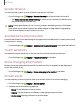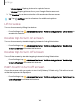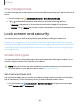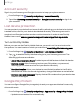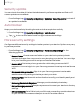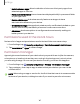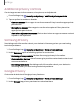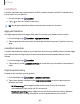User Manual
Table Of Contents
- Samsung Galaxy Z Fold4|Z Flip4 User Guide
- Contents
- Getting started
- Galaxy Z Fold4
- Galaxy Z Flip4
- Set up your device
- Start using your device
- Turn on your device
- Use the Setup Wizard
- Bring data from an old device
- Lock or unlock your device
- Galaxy Z Flip4 Cover screen
- Side button settings
- Accounts
- Set up voicemail
- Navigation
- Navigation bar
- Customize your home screen
- S Pen
- Bixby
- Modes and Routines
- Digital wellbeing and parental controls
- Always On Display
- Biometric security
- App continuity
- Taskbar
- Multi window
- Edge panels
- Enter text
- Camera and Gallery
- Apps
- Settings
- Access Settings
- Connections
- Sounds and vibration
- Notifications
- Display
- Dark mode
- Screen brightness
- Motion smoothness
- Eye comfort shield
- Screen mode
- Font size and style
- Screen layout and zoom/Screen zoom
- Full screen apps
- Camera cutout
- Screen timeout
- Accidental touch protection
- Touch sensitivity
- Show charging information
- Screen saver
- Lift to wake
- Double tap to turn on screen
- Double tap to turn off screen
- Palm touch to turn off screen
- One‑handed mode
- Lock screen and security
- Accounts
- Device maintenance
- Accessibility
- Other settings
- Learn more
- Legal information
Account security
Sign in to your Samsung and Google accounts to keep your phone secure.
1.
From Settings, tap Security and privacy > Account security.
2. Tap either Samsung account security or Google Account security to sign in to
your account.
Lost device protection
You can protect your device from loss or theft by allowing your device to be locked,
tracked online, and for your data to be deleted remotely. A Samsung account is
required, and Google location service must be turned on in order to use Find My
Mobile. Learn more: samsung.com/us/support/owners/app/find-my-mobile
Turn on Find My Mobile
Before you can use the Find My Mobile feature, you must turn it on and customize
the options. You can locate or unlock your device at smartthingsfind.samsung.com
1.
From Settings, tap Security and privacy > Lost device protection.
2.
Tap to enable Find My Mobile and log in to your Samsung account. The
following options are available:
•
Allow this phone to be found:Enable to permit this feature to find this device.
•
Remote unlock: Allow Samsung to store your PIN, pattern, or password,
allowing you to unlock and control your device remotely.
•
Send last location: Allow your device to send its last location to the Find My
Mobile server when the remaining battery charge falls below a certain level.
•
Retrieve calls and messages: Display the last 50 numbers that your device has
called or messaged.
Google Play Protect
You can configure Google Play to regularly check your apps and device for security
risks and threats.
◌
From Settings, tap Security and privacy > App security > Google Play Protect.
•
Updates are checked for automatically.
145
Settings