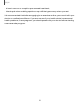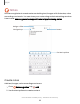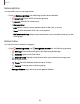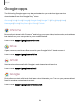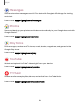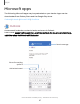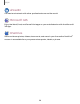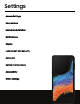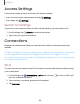User Manual
Table Of Contents
- Samsung Galaxy XCover6 Pro User Guide
- Contents
- Getting started
- Galaxy XCover6 Pro
- Set up your device
- Start using your device
- Turn on your device
- Use the Setup Wizard
- Bring data from an old device
- Lock or unlock your device
- XCover button settings
- Top button settings
- Side button settings
- Accounts
- Set up voicemail
- Navigation
- Navigation bar
- Customize your home screen
- Bixby
- Modes and Routines
- Digital wellbeing and parental controls
- Biometric security
- Memory card
- Multi window
- Edge panels
- Enter text
- Camera and Gallery
- Apps
- Settings
- Learn more
- Legal information
Access Settings
There are a couple of ways to access your device settings.
From a Home screen, swipe down and tap Settings.
From Apps, tap Settings.
Search for Settings
If you are not sure exactly where to find a certain setting, you can search for it.
1.
From Settings, tap Search, and enter keywords.
2. Tap an entry to go to that setting.
Connections
Manage connections between your device and a variety of networks and other
devices.
Wi-Fi| Bluetooth| NFC and payment| Airplane mode| SIMmanager | Mobile networks|
Data usage| Mobile hotspot| Tethering| Nearby device scanning| Connect to a
printer| Virtual Private Networks| Private DNS| Ethernet| Keep system configuration up
to date | Connected devices
Wi-Fi
You can connect your device to a Wi-Fi network to access the Internet without using
your mobile data.
1.
From Settings, tap Connections > Wi-Fi, and then tap to turn on Wi-Fi and
scan for available networks.
2. Tap a network, and enter a password if required.
3. Tap Connect.
100
Settings