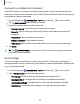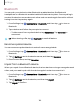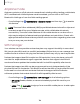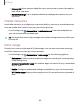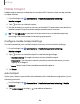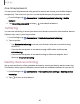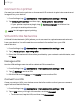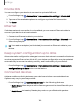User Manual
Table Of Contents
- Samsung Galaxy XCover6 Pro User Guide
- Contents
- Getting started
- Galaxy XCover6 Pro
- Set up your device
- Start using your device
- Turn on your device
- Use the Setup Wizard
- Bring data from an old device
- Lock or unlock your device
- XCover button settings
- Top button settings
- Side button settings
- Accounts
- Set up voicemail
- Navigation
- Navigation bar
- Customize your home screen
- Bixby
- Modes and Routines
- Digital wellbeing and parental controls
- Biometric security
- Memory card
- Multi window
- Edge panels
- Enter text
- Camera and Gallery
- Apps
- Settings
- Learn more
- Legal information
Mobile hotspot
Mobile hotspot uses your data plan to create a Wi-Fi network that can be used by
multiple devices.
1.
From Settings, tap Connections > Mobile hotspot and tethering>
Mobilehotspot.
2.
Tap to turn on Mobile hotspot.
3. On the devices you want to connect, activate Wi-Fi, and select your device’s
Mobile hotspot. Enter the Mobile hotspot password to connect.
TIPTap QR code to connect another device to your Mobile hotspot by
scanning a QR code instead of entering a password.
Configure mobile hotspot settings
You can customize your mobile hotspot's security and connection settings.
1.
From Settings, tap Connections > Mobile hotspot and tethering >
Mobilehotspot.
2.
Tap to turn on Mobile hotspot for the following settings:
•
Network name: Change the name of your Mobile hotspot.
•
Password: If you choose a security level that uses a password, you can
display or change it.
•
Band: Select one of the available bandwidth options.
3. Tap Save.
Auto hotspot
Share your hotspot connection automatically with other devices signed in to your
Samsung account.
1.
From Settings, tap Connections > Mobile hotspot and tethering > Mobile
hotspot.
2.
Tap Auto hotspot, and tap to enable the feature.
106
Settings