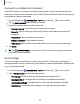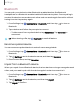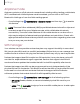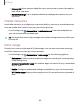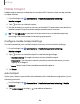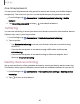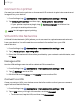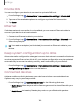User Manual
Table Of Contents
- Samsung Galaxy XCover6 Pro User Guide
- Contents
- Getting started
- Galaxy XCover6 Pro
- Set up your device
- Start using your device
- Turn on your device
- Use the Setup Wizard
- Bring data from an old device
- Lock or unlock your device
- XCover button settings
- Top button settings
- Side button settings
- Accounts
- Set up voicemail
- Navigation
- Navigation bar
- Customize your home screen
- Bixby
- Modes and Routines
- Digital wellbeing and parental controls
- Biometric security
- Memory card
- Multi window
- Edge panels
- Enter text
- Camera and Gallery
- Apps
- Settings
- Learn more
- Legal information
One-time password
You can share this password with guests to allow them to use your Mobile Hotspot
temporarily. The next time you turn on the Mobile Hotspot, the password is reset.
1.
From Settings, tap Connections > Mobile hotspot and tethering > Mobile
hotspot.
2.
Tap One-time password, and tap to enable the feature.
Tethering
You can use tethering to share your device’s Internet connection with another device.
Options may vary by service provider.
1.
From Settings, tap Connections > Mobile hotspot and tethering.
2. Tap an option:
•
Tap Bluetooth tethering to share your device’s Internet connection using
Bluetooth.
•
Connect the computer to the device using a USBcable, and then tap
USB tethering.
•
Connect the computer to the device using an Ethernet adapter, and
then tap Ethernet tethering.
Nearby device scanning
Set up connections to other available devices by turning on Nearby device scanning.
This feature sends you a notification when there are available devices to connect to.
1.
From Settings, tap Connections > More connection settings > Nearby device
scanning.
2.
Tap to turn on the feature.
107
Settings