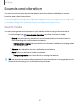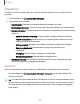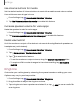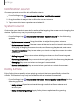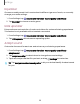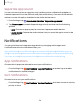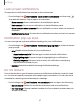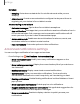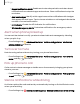User Manual
Table Of Contents
- Samsung Galaxy XCover6 Pro User Guide
- Contents
- Getting started
- Galaxy XCover6 Pro
- Set up your device
- Start using your device
- Turn on your device
- Use the Setup Wizard
- Bring data from an old device
- Lock or unlock your device
- XCover button settings
- Top button settings
- Side button settings
- Accounts
- Set up voicemail
- Navigation
- Navigation bar
- Customize your home screen
- Bixby
- Modes and Routines
- Digital wellbeing and parental controls
- Biometric security
- Memory card
- Multi window
- Edge panels
- Enter text
- Camera and Gallery
- Apps
- Settings
- Learn more
- Legal information
Equalizer
Choose an audio preset that is customized to different genres of music, or manually
change your audio settings.
1.
From Settings, tap Sounds and vibration > Sound qualityand effects.
2. Tap Equalizer to choose a music genre.
UHQupscaler
Enhance the sound resolution of music and videos for a clearer listening experience.
This feature is only available with a headset connected.
1.
From Settings, tap Sounds and vibration > Sound qualityand effects.
2. TapUHQ upscaler and choose an upscaling option.
Adapt sound
Customize the sound for each ear and enhance your listening experience.
1.
From Settings, tap Sounds and vibration > Sound qualityand effects >
Adaptsound.
2. Tap Adapt sound for to select when to change the sound settings.
3.
Tap the sound profile that fits you best, and tap Settings to customize.
TIPTap Add personalized sound profile to let your device identify the best sound
for you.
115
Settings