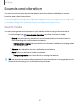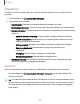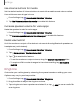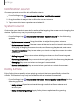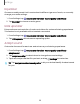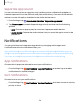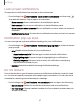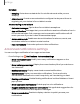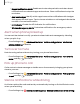User Manual
Table Of Contents
- Samsung Galaxy XCover6 Pro User Guide
- Contents
- Getting started
- Galaxy XCover6 Pro
- Set up your device
- Start using your device
- Turn on your device
- Use the Setup Wizard
- Bring data from an old device
- Lock or unlock your device
- XCover button settings
- Top button settings
- Side button settings
- Accounts
- Set up voicemail
- Navigation
- Navigation bar
- Customize your home screen
- Bixby
- Modes and Routines
- Digital wellbeing and parental controls
- Biometric security
- Memory card
- Multi window
- Edge panels
- Enter text
- Camera and Gallery
- Apps
- Settings
- Learn more
- Legal information
Lock screen notifications
Choose which notifications are allowed on the Lock screen.
◌
From Settings, tap Notifications >Lock screen notifications, and then tap
to enable the feature. Tap an option to customize:
•
Show content: Show notifications in the Notification panel.
•
Hide content: Do not show notifications in the Notification panel.
•
Show content when unlocked:Show notification content when the screen is
unlocked.
•
Notifications to show:Choose which notifications to show on the Lock screen.
Notification pop-up style
You can change the style and additional settings for your notifications.
◌
From Settings, tap Notifications >Notification pop-up style, and then choose a
pop-up style:
•
Brief: Enable customization of your notifications.
–
Apps to show as brief: Choose apps to show as brief notifications.
–
Edge lighting style: Choose a style of edge lighting for notifications.
–
Color by keyword: Choose custom colors for notifications containing
keywords that matter to you.
•
Detailed: Enable the default Samsung Notification settings.
Do not disturb
Do not disturb allows you to block sounds and notifications while this mode is turned
on. You can also specify exceptions for people, apps, and alarms. You can also set a
schedule for recurring events like sleep or meetings.
◌
From Settings, tap Notifications > Donotdisturb and configure thefollowing:
•
Do not disturb: Enable Do not disturb to block sounds and notifications.
•
For how long?: Choose a default duration for Do not disturb mode when you
enable it manually.
117
Settings