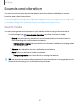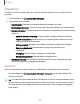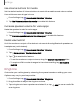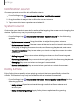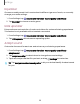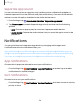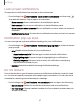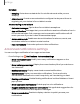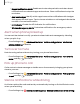User Manual
Table Of Contents
- Samsung Galaxy XCover6 Pro User Guide
- Contents
- Getting started
- Galaxy XCover6 Pro
- Set up your device
- Start using your device
- Turn on your device
- Use the Setup Wizard
- Bring data from an old device
- Lock or unlock your device
- XCover button settings
- Top button settings
- Side button settings
- Accounts
- Set up voicemail
- Navigation
- Navigation bar
- Customize your home screen
- Bixby
- Modes and Routines
- Digital wellbeing and parental controls
- Biometric security
- Memory card
- Multi window
- Edge panels
- Enter text
- Camera and Gallery
- Apps
- Settings
- Learn more
- Legal information
•
Repeat notification alerts: Enable and customize periodic reminders about
notifications from selected apps and services. Clear notifications to stop the
reminders.
•
App icon badges: Identify which apps have active notifications with badges
that appear on their icons. Tap to choose whether or not badges indicate the
number of unread notifications.
•
LEDindicator:Enable the LED indicator for notifications.
•
Wireless Emergency Alerts: Customize notifications for emergency alerts.
Alert when phone picked up
You can set the device to notify you about missed calls and messages by vibrating
when you pick it up.
◌
From Settings, tap Advanced features > Motions and gestures > Alert when
phone picked up to enable.
Turn over to mute
Mute incoming calls and alarms by turning your phone face down.
◌
From Settings, tap Advanced features> Motions and gestures >Turn over to
mute, and tap to enable.
Pick up phone to call
Call a contact whose message or details are on the screen by bringing your phone
close to your ear.
◌
From Settings, tap Advanced features> Motions and gestures >Pick up phone
to call, and tap to enable.
Silence notifications while driving
Limit interruptions like calls and text by automatically turning on Do Not Disturb mode
when you are driving.
◌
From Settings, tap Safety and emergency > Silence notifications while driving.
119
Settings