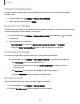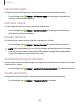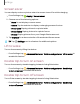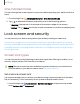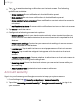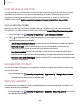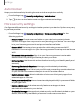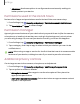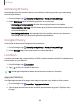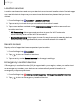User Manual
Table Of Contents
- Samsung Galaxy XCover6 Pro User Guide
- Contents
- Getting started
- Galaxy XCover6 Pro
- Set up your device
- Start using your device
- Turn on your device
- Use the Setup Wizard
- Bring data from an old device
- Lock or unlock your device
- XCover button settings
- Top button settings
- Side button settings
- Accounts
- Set up voicemail
- Navigation
- Navigation bar
- Customize your home screen
- Bixby
- Modes and Routines
- Digital wellbeing and parental controls
- Biometric security
- Memory card
- Multi window
- Edge panels
- Enter text
- Camera and Gallery
- Apps
- Settings
- Learn more
- Legal information
Full screen apps
You can choose which apps you want to use in the full screen aspect ratio.
◌
From Settings, tap Display > Full screen apps and tap apps to enable this
feature and customize options.
Camera cutout
You can hide the camera cutout area with a black bar.
◌
From Settings, tap Display > Camera cutout and tap apps to enable this
feature and customize options.
Screen timeout
You can set the screen to turn off after a set amount of time.
◌
From Settings, tap Display >Screen timeout, and tap a time limit to set it.
NOTEProlonged display of non-moving images, excluding Always On Display,
may result in permanent ghost-like afterimages or degraded image quality.
Turnoff the display screen when not in use.
Accidental touch protection
Prevent the screen from detecting touch input while the device is in a dark place, such
as a pocket or a bag.
◌
From Settings, tap Display > Accidental touch protection to enable the feature.
Touch sensitivity
Increase the touch sensitivity of the screen for use with screen protectors.
◌
From Settings, tap Display > Touchsensitivity to enable.
122
Settings