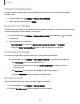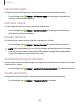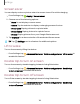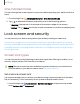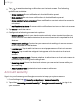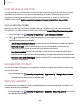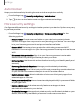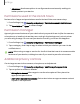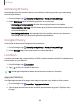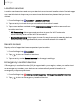User Manual
Table Of Contents
- Samsung Galaxy XCover6 Pro User Guide
- Contents
- Getting started
- Galaxy XCover6 Pro
- Set up your device
- Start using your device
- Turn on your device
- Use the Setup Wizard
- Bring data from an old device
- Lock or unlock your device
- XCover button settings
- Top button settings
- Side button settings
- Accounts
- Set up voicemail
- Navigation
- Navigation bar
- Customize your home screen
- Bixby
- Modes and Routines
- Digital wellbeing and parental controls
- Biometric security
- Memory card
- Multi window
- Edge panels
- Enter text
- Camera and Gallery
- Apps
- Settings
- Learn more
- Legal information
Screen saver
You can display colors or photos when the screen turns off or while charging.
1.
From Settings, tap Display > Screen saver.
2. Choose one of the following options:
•
None:Do not display a screen saver.
•
Colors: Tap the selector to display a changing screen of colors.
•
Photo table: Display pictures in a photo table.
•
Photo frame: Display pictures in a photo frame.
•
Photos: Display pictures from your Google Photos account.
3. Tap Preview for a demonstration of the selected Screen saver.
TIPTap Settings next to a feature for additional options.
Lift to wake
Turn on the screen by lifting the device.
◌
From Settings, tap Advanced features > Motions and gestures > Lift to wake to
enable this feature.
Double tap to turn on screen
Turn on the screen by double-tapping instead of using Side button.
◌
From Settings, tap Advanced features > Motions and gestures > Double tap
to turn on screen to enable this feature.
Double tap to turn off screen
Turn off the screen by double-tapping instead of using Side button.
◌
From Settings, tap Advanced features > Motions and gestures > Double tap
to turn off screen to enable this feature.
123
Settings