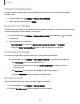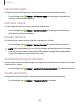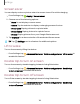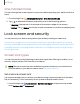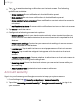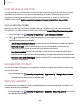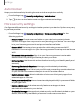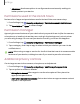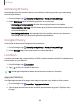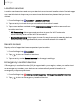User Manual
Table Of Contents
- Samsung Galaxy XCover6 Pro User Guide
- Contents
- Getting started
- Galaxy XCover6 Pro
- Set up your device
- Start using your device
- Turn on your device
- Use the Setup Wizard
- Bring data from an old device
- Lock or unlock your device
- XCover button settings
- Top button settings
- Side button settings
- Accounts
- Set up voicemail
- Navigation
- Navigation bar
- Customize your home screen
- Bixby
- Modes and Routines
- Digital wellbeing and parental controls
- Biometric security
- Memory card
- Multi window
- Edge panels
- Enter text
- Camera and Gallery
- Apps
- Settings
- Learn more
- Legal information
One-handed mode
You can change the screen layout to accommodate operating your device with one
hand.
1.
From Settings, tap Advanced features > One-handed mode.
2.
Tap to enable the feature and select one of the following options:
•
Gesture: Swipe down in the center of the bottom edge of the screen.
•
Button: Tap Home two times in quick succession to reduce the display size.
Lock screen and security
You can secure your device and protect your data by setting a screen lock.
Screen lock types| Account security | Lost device protection| Google Play Protect|
Security update | Auto blocker | More security settings | Permissions used in the last 24
hours | Permission manager| Additional privacy controls | Samsung Privacy| Google
Privacy| Location
Screen lock types
You can choose from the following screen lock types that offer high, medium, or no
security: Swipe, Pattern, PIN, Password, and None.
NOTEBiometric locks are also available to protect access to your device and
sensitive data on your device. Learn more: Biometric security
Set a secure screen lock
It is recommended that you secure your device using a secure screen lock (Pattern,
PIN, or Password). This is necessary to set up and enable biometric locks.
1.
From Settings, tap Lock screen > Screen lock type and tap a secure screen
lock (Pattern, PIN, or Password).
124
Settings