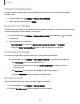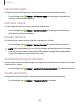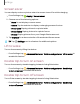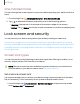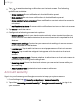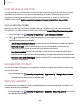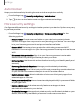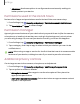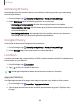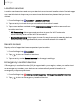User Manual
Table Of Contents
- Samsung Galaxy XCover6 Pro User Guide
- Contents
- Getting started
- Galaxy XCover6 Pro
- Set up your device
- Start using your device
- Turn on your device
- Use the Setup Wizard
- Bring data from an old device
- Lock or unlock your device
- XCover button settings
- Top button settings
- Side button settings
- Accounts
- Set up voicemail
- Navigation
- Navigation bar
- Customize your home screen
- Bixby
- Modes and Routines
- Digital wellbeing and parental controls
- Biometric security
- Memory card
- Multi window
- Edge panels
- Enter text
- Camera and Gallery
- Apps
- Settings
- Learn more
- Legal information
Auto blocker
Keep your device safe by blocking threats and other suspicious activity.
1.
From Settings, tap Security and privacy > Auto blocker.
2.
Tap to turn on the feature and configure advanced settings.
More security settings
Configure additional security settings to better protect your device. Options may vary
by service provider.
◌
From Settings, tap Security and privacy > More security settings for the
following options:
•
Secure Folder:Create a secure folder on your device to protect private
content and apps from anyone who may be using your device. You must sign
in to your Samsung account to set up and use Secure folder.
•
Secure Wi-Fi: Get extra privacy protection while using unsecured Wi-Fi
networks. You must sign in to your Samsung account to set up and use Secure
Wi-Fi.
•
Enhanced data protection: Sign in to your Samsung account and enable
additional security settings to better protect your data.
•
Samsung Pass: Use biometric authentication to verify your identity easily and
securely.
•
Samsung Blockchain Keystore:Manage your blockchain private key.
•
SIMcard security:Set a PIN to lock your SIM card, preventing unauthorized use
of your SIMcard if someone attempts to use it in another device.
•
Install unknown apps:Allow installation of unknown third-party apps from
selected apps or sources.
•
Make passwords visible:Have characters displayed briefly in password fields
as you type them.
•
Device admin apps: Authorize security features and apps to have
administrative access to your device.
•
Credential storage: Manage the trusted security certificates installed on your
device, which verify the identity of servers for secure connections.
127
Settings