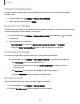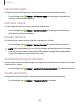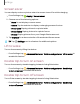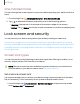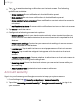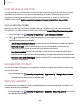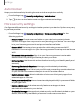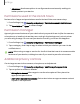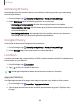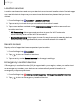User Manual
Table Of Contents
- Samsung Galaxy XCover6 Pro User Guide
- Contents
- Getting started
- Galaxy XCover6 Pro
- Set up your device
- Start using your device
- Turn on your device
- Use the Setup Wizard
- Bring data from an old device
- Lock or unlock your device
- XCover button settings
- Top button settings
- Side button settings
- Accounts
- Set up voicemail
- Navigation
- Navigation bar
- Customize your home screen
- Bixby
- Modes and Routines
- Digital wellbeing and parental controls
- Biometric security
- Memory card
- Multi window
- Edge panels
- Enter text
- Camera and Gallery
- Apps
- Settings
- Learn more
- Legal information
•
Advanced: Use these options to configure advanced security settings to
better protect your device.
Permissions used in the last 24 hours
Review a list of apps and permissions used in the last 24 hours or seven days.
1.
From Settings, tap Security and privacy > Permissions used in last 24 hours.
2. Tap Permissions or Apps to review usage.
Permission manager
Apps might access features of your device that you permit them to (like the camera,
microphone, or location) when they are running in the background, not only when
you are using the app. You can set your device to notify you when this happens.
1.
From Settings, tap Security and privacy > Permission manager.
2. Tap a category, then tap an app to select which permissions you want to be
notified about.
NOTEWhen using an app or service for the first time that wants to access certain
features of your device, a dialog box asks if you want to permit such access.
Additional privacy controls
Control app access to the camera, microphone, and clipboard.
1.
From Settings, tap Security and privacy > Additional privacy controls.
2. Tap an option to enable or disable:
•
Microphone access: Allow apps to use the microphone if they have the
appropriate permissions.
•
Alert when clipboard accessed: Get an alert when an app accesses content
copied to the clipboard.
128
Settings